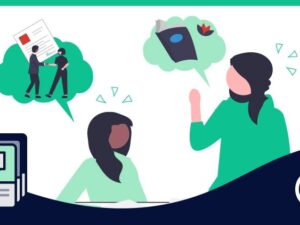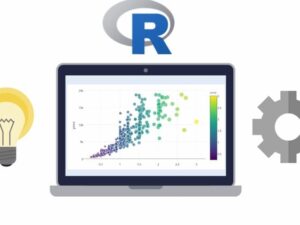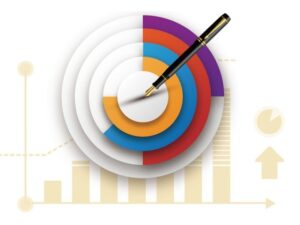ACX Audiobook Production Using Audacity
- Description
- Curriculum
- FAQ
- Reviews

Are you an audiobook creator who uses Audacity as your editing software of choice?
This course is centered around Audacity and only Audacity for audiobook creation. Audacity is a powerful and free audio editing software program that’s used by millions around the world for music, podcast, and audiobook creation. We don’t venture outside of Audacity into any 3rd party plugins, 3rd party software, or 3rd party effects during this course. This course is 100% Audacity and you’ll learn the power of Audacity in editing and producing exceptional audiobooks for ACX. Our time isn’t spent talking about mic placement, room treatments, vocal technique, or how to narrate an audiobook. There are plenty of great resources for those important topics on the web, YouTube, and here at Udemy, and I provide links to several of those resources in the final lecture of this course. If you’re wanting to produce outstanding audiobooks for free using Audacity, this course is for you.
Are you an Audacity user who wants to know what Audacity offers for audiobook production?
The topics covered in this course will give you the skills and confidence you need so you can produce and edit your audiobook narrations with excellence. We’ll record a short piece of audio and use it as a practice file through 8 individual assignments to practice the concepts we learn, turning that audio file into a produced MP3 that is ready to upload to ACX. NOTE: You’ll need Audacity version 3.X or higher to open the practice file and we download that together in Section One.
What you’ll learn in this course:
-
How to install the four free Nyquist plugins used in this course
-
The ACX Requirement for Room Tone
-
The ACX Standard for Noise Floor
-
The ACX Standard for File Size
-
The ACX Standard for RMS Loudness
-
The ACX Standard for Sample Rate
-
How to set Audacity Preferences for ACX audiobook recording
-
Simple definitions of Noise Floor, Sample Rate, RMS Loudness, and Bit Rate
-
How to fix narration mistakes as they happen using Punch and Roll Record
-
How to apply Equalization and when
-
How to apply Compression
-
How to level your audio using RMS Loudness to meet ACX requirements for RMS
-
How to apply the Limiter effect to meet ACX standards
-
How to apply the De-Clicker effect to reduce/remove mouth sounds
-
The importance of running Audacity’s ACX Check Plugin
-
How to build and run a Macro to automate our process
-
How to clean up breath sounds using Punch Copy/Paste
-
How to clean up breath sounds using Attenuation
-
Content editing and final MP3 export
-
How to meet the ACX requirements for MP3 file size and bit rate
Practice, Practice, Practice!
The 8 practice assignments in this course will give you plenty of hands-on opportunity to apply what you learn in the order it’s presented. Each assignment builds on the previous one as we build a short piece of audio together, add the different effects to it, run ACX Check on it, and export it as an MP3 file that’s ready to pass the ACX quality control standards. And we do all of this using only Audacity.