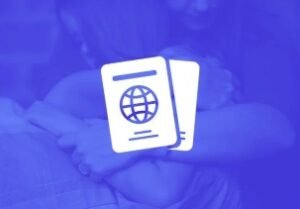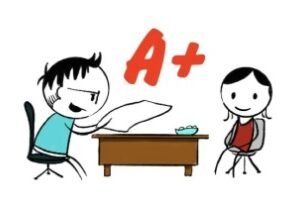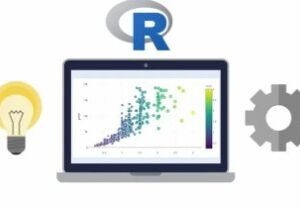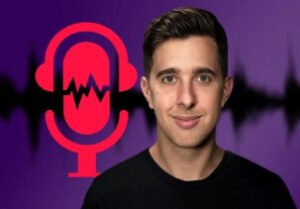ACX Audiobook Production Using Audacity
- Description
- Curriculum
- FAQ
- Reviews
Are you an audiobook creator who uses Audacity as your editing software of choice?
This course is centered around Audacity and only Audacity for audiobook creation. Audacity is a powerful and free audio editing software program that’s used by millions around the world for music, podcast, and audiobook creation. We don’t venture outside of Audacity into any 3rd party plugins, 3rd party software, or 3rd party effects during this course. This course is 100% Audacity and you’ll learn the power of Audacity in editing and producing exceptional audiobooks for ACX. Our time isn’t spent talking about mic placement, room treatments, vocal technique, or how to narrate an audiobook. There are plenty of great resources for those important topics on the web, YouTube, and here at Udemy, and I provide links to several of those resources in the final lecture of this course. If you’re wanting to produce outstanding audiobooks for free using Audacity, this course is for you.
Are you an Audacity user who wants to know what Audacity offers for audiobook production?
The topics covered in this course will give you the skills and confidence you need so you can produce and edit your audiobook narrations with excellence. We’ll record a short piece of audio and use it as a practice file through 8 individual assignments to practice the concepts we learn, turning that audio file into a produced MP3 that is ready to upload to ACX. NOTE: You’ll need Audacity version 3.X or higher to open the practice file and we download that together in Section One.
What you’ll learn in this course:
-
How to install the four free Nyquist plugins used in this course
-
The ACX Requirement for Room Tone
-
The ACX Standard for Noise Floor
-
The ACX Standard for File Size
-
The ACX Standard for RMS Loudness
-
The ACX Standard for Sample Rate
-
How to set Audacity Preferences for ACX audiobook recording
-
Simple definitions of Noise Floor, Sample Rate, RMS Loudness, and Bit Rate
-
How to fix narration mistakes as they happen using Punch and Roll Record
-
How to apply Equalization and when
-
How to apply Compression
-
How to level your audio using RMS Loudness to meet ACX requirements for RMS
-
How to apply the Limiter effect to meet ACX standards
-
How to apply the De-Clicker effect to reduce/remove mouth sounds
-
The importance of running Audacity’s ACX Check Plugin
-
How to build and run a Macro to automate our process
-
How to clean up breath sounds using Punch Copy/Paste
-
How to clean up breath sounds using Attenuation
-
Content editing and final MP3 export
-
How to meet the ACX requirements for MP3 file size and bit rate
Practice, Practice, Practice!
The 8 practice assignments in this course will give you plenty of hands-on opportunity to apply what you learn in the order it’s presented. Each assignment builds on the previous one as we build a short piece of audio together, add the different effects to it, run ACX Check on it, and export it as an MP3 file that’s ready to pass the ACX quality control standards. And we do all of this using only Audacity.
-
1Welcome and IntroductionVideo lesson
Welcome to ACX Audiobook Production Using Audacity. This course is all about using Audacity exclusively for ACX audiobook creation. We don't talk about anything outside of Audacity and ACX. We don't talk about room design, mic technique or placement, vocal techniques, soundproofing, microphone types, or sound dampening. There are plenty of excellent resources out there covering those topics and I give you links to several of them in the final lecture Resources folder.
Instead, this course is about how to use Audacity, and only Audacity, to create and produce exceptional audiobook recordings for ACX. We don't use any 3rd party plugins but every plugin we use is available on the Audacity Team website and are designed for use with Audacity. And it's all available for free!
As the course progresses, I will be providing you with the required Audacity plugins, sharing the macro I use in this course with you, and giving you a couple Filter Curve EQs I use. Please be aware that you're going to need Audacity version 3.0 or higher to open the practice file in Lecture 10. Starting with version 3, Audacity project files are saved in a different format than previous versions and can't be opened using previous versions.
NOTE: The assignments begin in Lecture 10 and can be found in the Resources folder for each Lecture after that, where applicable. All assignments are optional.
-
2Downloading and Installing AudacityVideo lesson
You're going to need a copy of Audacity installed on your computer. Let's download the program here. After I show you how to download Audacity, look in the Resources folder in the side bar for installation instructions for Windows, Mac, and Linux platforms. If you already have Audacity installed, you can skip this lecture and mark it complete.
-
3Suggested Audacity Plugins for ACXVideo lesson
After installing Audacity, you're going to need 4 plugins for this course:
ACX-Check
De-Clicker
Punch Copy/Paste
Punch Paste
To make it easier for you I have placed those plugins in the Resources folder in the sidebar. Follow the instructions in the video for putting them on your computer. I've also included the links to these plugins in the Resources folder so you can bookmark them for future reference.
-
4Section Overview: What You’ll Learn in This SectionVideo lesson
In this section of the course we talk specifically about ACX audiobook requirements. This short overview video of section two introduces the ACX requirements for each of the following:
Room Tone
Noise Floor
File Length
Sample Rates
Bit Depth
RMS Loudness
I introduce each of these terms to you here and define them and I'll show you where to set the ones that can be set in advance in Audacity as we move through this section. We'll return to these terms throughout this course where applicable. You'll find a link in the Resources folder to ACX's Audio Terminology Glossary.
-
5ACX Standards for Room Tone, Noise Floor, and File SizeVideo lesson
Let's talk about the ACX standards for room tone, noise floor, and MP3 file size limits. ACX requires room tone in your audio, not silence. Room tone sounds natural whereas complete silence doesn't. In addition to room tone throughout your file, ACX requires a certain amount of room tone (with no speaking) at the beginning and end of your file. I show you how to add the required amounts of room tone to the beginning and end of your file later in the course.
We'll define noise floor as the amount of noise generated by a device (microphone, audio interface, computer, etc) with no signal present.
-
6ACX Standard for RMS LoudnessVideo lesson
RMS loudness is the average loudness of your audio. High and low peaks in our audio are averaged to arrive at the RMS value. ACX requires an RMS loudness of between -23dB and -18dB and Audacity has a built-in feature that will set that perfectly each time.
-
7Check Your ProgressQuiz
-
8ACX Standards for Noise Floor, Sample Rate, & Mono vs. StereoVideo lesson
I introduce the ACX standards for noise floor, sample rate, and mono vs stereo in this video.
-
9Setting Audacity Preferences to Meet ACX StandardsVideo lesson
We're about to start recording a fictitious audiobook in the next section so let's open Audacity's Preferences window and set up what we can ahead of time to insure we meet the ACX standards for sample rate, noise floor, and room tone every time we record. While we're in Preferences, let's talk about Punch and Roll Record because we're going to use it right away in Section 3.
-
10Check Your ProgressQuiz
-
11Section Overview: What You’ll Learn in This SectionVideo lesson
Welcome to section 3. This is where we start using Audacity and learn how to apply the different ACX requirements to our recorded audiobook chapter. After we record a short piece of audio and I show you how to fix a mistake on the fly using Punch and Roll Record, I take you through the manual process I use in the order that I use it. Then we'll build a macro together to automate the process and do the work for us. This is a huge time-saver and it adds consistency to our recordings from chapter to chapter.
-
12Record a Track and Use Punch and RollVideo lesson
Let's record and make a mistake so we can fix it right away using Punch and Roll Record. This method of repairing mistakes as they happen allows us to stop our recording as soon as we make a mistake and punch in a fix right away before moving on.
The practice sample file is in the Resources folder. You'll need that for the assignments that follow. You'll also need Audacity version 3.0 to open it. Versions prior to 3.0 cannot open this file.
Don't worry that the audio level is low on this recording. It won't be once we level the RMS loudness. The manual process of showing you what I do one step at a time means that the audio is going to remain low while we work through those initial steps. But as you'll see in Lecture 14, the level is instantly boosted when we apply the macro so the level is never really a problem in real world production.
NOTE: The assignment for this lecture is in the Resources folder. All assignments are optional.
-
13Applying EqualizationVideo lesson
After I record a file, the first effect I like to add in post-production is equalization. This is my first step in anything I record. I want equalization on it first because I want it to factor in on subsequent processing. That's just my personal preference. Two of my Filter Curve EQ Presents are in the Resources Folder for this lecture. I use the RODE NT1 for ACX (in my walk-in closet) and the RODE NT-USB-MINI primarily for YouTube videos and podcasting. There's only a slight variation in the settings between the two, but these settings work good for my voice. Feel free to use these as a starting point for your setup if you like and then adjust the settings to fit your needs.
NOTE: The assignment for this lecture is in the Resources folder. All assignments are optional.
-
14Compression and RMS LoudnessVideo lesson
One of the things we don't want is for those listening to our audio to have to be adjusting the volume up and down as they listen. We basically want them to set it and forget it. Applying compression and RMS leveling to our file is a win-win for making sure our audio loudness is consistent from start to finish. Compression brings the loud and quieter parts of our audio closer together without any loss in the dynamic feel of the audio. Words or phrases that we emphasize will still be emphasized but without drastic differences in loudness. RMS leveling brings the entire file into the ACX specifications for RMS loudness, adding even more loudness consistency to our audiobook chapter.
I use RMS Loudness in place of Normalization when recording for ACX.
NOTE: The assignment for this lecture is in the Resources folder. All assignments are optional.
-
15Check Your ProgressQuiz
-
16The Limiter, De-Clicker, and ACX CheckVideo lesson
Depending on the loudness of our original recording, applying RMS Loudness can easily result in peak audio above -3dB and even clip our audio a little. Because I automate all of this using a macro (that's the next lesson), I can't always see the results of RMS Loudness so I add a limiter to make sure I don't exceed -3dB peak audio. I set my limiter to -3.5dB to give myself a little more headroom.
I use the De-Clicker on everything I do. I makes me sound better than I am by eliminating mouth sounds and mouth clicks. If you're applying the De-Clicker on a long chapter or piece of audio, it's going to take a while to run but it's well worth it. Go grab your favorite beverage while it's running. You'll be glad you ran it.
NOTE: The assignment for this lecture is in the Resources folder. All assignments are optional.
-
17Letting Macros Do The WorkVideo lesson
Let's speed this process up by making a macro that can do the work for us in a fraction of the time. The macro we build in this lecture is in the Resources folder of this lesson. Import it into your copy of Audacity and make it work for you.
NOTE: The assignment for this lecture is in the Resources folder. All assignments are optional.
-
18Check Your ProgressQuiz
-
19Section Overview: What You’ll Learn in This SectionVideo lesson
Now that we have a good file that passes the ACX Check in Audacity, let's do some needed content editing. We haven't done anything with this file yet in terms of taking care of loud breathing, weird pauses, or other audio anomalies that occurred along the way as we recorded. So let's do some of that and then export it for ACX.
-
20Cleaning Up Breath Sounds with Punch Copy/Paste and Punch PasteVideo lesson
One way to eliminate intrusive or loud breath sounds between phrases is to replace them with good room tone. We do this using two of the plugins I provided you: Punch Copy/Paste and Punch Paste.
NOTE: The assignment for this lecture is in the Resources folder. All assignments are optional.
-
21Cleaning Up Breath Sounds with AttenuationVideo lesson
Breathing is normal. We all do it. Eliminating breath sounds altogether may not always be best. Instead of replacing breath sounds with room tone, we may choose to reduce them instead by attenuating them.
NOTE: The assignment for this lecture is in the Resources folder. All assignments are optional.
-
22Final Cleanup, ACX Check, and MP3 ExportVideo lesson
Let's get our audiobook chapter out the door and on its way! ACX requires that our final MP3 file have a bit rate of 192kb/s (192,000 bits per second) or higher. Bit rate (or as Audacity calls it, Quality) is a reference to how much of the original sampled information we want to retain in our conversion to MP3. Remember, our original sample rate was 44.1kHz or 44,100 samples per second. That was an uncompressed, lossless WAV file. But now we have to convert it to a compressed, lossy MP3 file for streaming. Bit rate is referring to how much of the original sampled information we want to use as we convert it to MP3. Typically, the higher the bit rate (Quality), the better the reproduction. ACX requires a minimum bit rate of 192kb/s.
After exporting our final MP3 file, I like to bring it back into Audacity and run ACX Check one last time before uploading it to ACX. You'll find a link to the ACX Audio Submission Requirements in the Resources folder.
NOTE: The assignment for this lecture is in the Resources folder. All assignments are optional.
-
23Check Your ProgressQuiz
-
24Congratulations and Additional ResourcesVideo lesson
Congratulations on completing the course. If you haven't already, please leave me a rating and review. Those help me to know where I can improve this course and it helps prospective students make an informed decision when considering this course. Don't forget to grab your Certificate of Completion and take a look at the additional resources I've provided for you in the Resources folder. Each of these people have been a valuable resource for me so I wanted to share them with you. The last one in the list is my deep-dive course into Audacity.