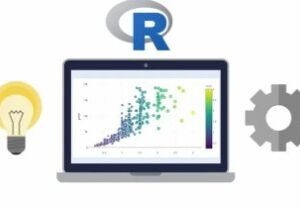Audacity Professional Vocals for Courses Video & More Part 2
- Description
- Curriculum
- FAQ
- Reviews
Do you want to improve the overall quality of your vocal recordings for online course, YouTube videos, voiceovers, narration, or other projects? Audacity FREE audio software and the techniques taught in this course and our “Audacity Professional Vocals for Courses Video & More Part 1” course will get you the professional results you’ve been looking for. Take “Part 1” for an overview and introduction to Audacity and more.
Hi my name is Eric. I am a course creator and have learned many lessons throughout my recording experiences. I created this course, Part 2, for anyone who wants to improve the quality of their vocal recordings by focusing on editing already recording audio to get professional final results for many different types of audio and video projects. This course is also for those who use different audio recording and editing software, other than Audacity, as the concepts for editing should apply to most audio editing software titles with similar tools and functions.
In this course, “Part 2” we will thoroughly go over real life audio examples and meticulously clean up noise, mistakes, problems, and fix level issues and overall volume, clarity, and quality for a professional result, followed by exporting and importing in to screencast or video projects, video synching, and lastly a quick review of multi-track audio recording and mixing to take your audio to the next level.
This course also includes downloadable Audacity projects and audio files so you can follow along and practice with the actual projects used in the course. Other courses may gloss over processes and issues, but this course takes the time to show very detailed examples, processes, and solutions to get the best results possible…
We will cover:
· Audio Recording and Editing Overview
· Introduction to Audacity
· Audacity website and robust documentation and support sites
· Detailed review of Audacity functions, tools, and processes
· Initial audio analysis and editing with Audacity
· Deleting, moving, copying, and re-recording audio segments
· Removing audio caused by bad vocal habits
· Removing noise from vocal recordings including white noise, vocal breath and mouth noises, other noises, mistakes, pops and clicks, and more
· Manual noise removal, noise reduction effect, noise gate plug-in
· Compression to keep levels in line and to boost overall volume
· Normalization to bring audio levels to the maximum output level
· Equalization to improve bass, mid-range, and treble frequencies, and overall sound
· Practice audio file samples and projects are included in this course
· Practice challenges/homework assignments to give you hands-on experience
· Final challenge for you to fix a real-life audio example using all techniques taught in this course
· Multi-track audio to expand your possibilities and spice up audio projects
Enroll in this course today to get to the next level of using Audacity audio software for editing already recorded audio to get professional audio results for all of your audio and video projects.
Requirements:
This software works on Mac, Windows, and Linux but I will be using Mac OSX throughout this course.
-
3Audio Recording and Editing OverviewVideo lesson
- Audio Recording and Editing Overview
- Overview of Recording High Quality Audio and Editing
-
Audio Recording Overview – Narration and Vocals focus
- Critical to capture best source audio possible
- Equipment
-
Software – Camtasia/Screencast and Audacity/Audio
- Camtasia – screencast recording, and initial content editing. Does have some audio editing features, but we recommend exporting and using more powerful editing software. Our main example will be a screencast using Camtasia.
- Audacity – audio only recording (narration, podcasts, voiceovers, etc.), powerful editing tools.
- Applications – Courses, Narration, Podcasts, YouTube, etc.
- Course overview - Recording overview, Editing Audio
- Equipment: microphone -> mic input or interface -> pop shield -> room reflection dampening -> recording software, multi-track
- Audio Editing Overview – content (cutting, copying, pasting, rearranging), quality (noise removal, normalization, compression, equalization), projects, exporting final audio
- Experimenting and practicing is critical to good audio
-
Audio Recording Overview – Narration and Vocals focus
- Overview of Recording High Quality Audio and Editing
-
4Introduction to AudacityVideo lesson
- Introduction to Audacity
- Introduction to Audacity
- Audacity Introduction
- Software with open project
- High level short overview, tracks, tools, buttons, play, record, edit, effects, effects are not real-time, they are processed, but some have real-time preview, content editing, export final audio, preferences
- Website
- Audacity FREE audio recording and editing software for Mac, Windows, Linux
- http://audacityteam.org/
- http://manual.audacityteam.org/o/index.html
- http://wiki.audacityteam.org
- Very powerful, lots of useful tools and effects, works with multiple audio formats
- Excellent support community and support site, definitions page, widely used
- Other software of your choice can be used, as these techniques apply to other audio editors, though tools, settings, and process may differ
- Introduction to Audacity
-
5Overview Of Audacity Tools Part 1Video lesson
Overview Of Audacity Tools Part 1
- Transport Toolbar, mention spacebar and other shortcuts
- Tools Toolbar
- Recording Meter Toolbar
- Mixer Toolbar
- Playback Meter Toolbar
- Edit Toolbar
- Device Toolbar
- Transcription Toolbar
- Tracks
- Track Controls
- Mono or Stereo
- Track options and tools
- Track Waveform and Spectrogram
-
6Overview Of Audacity Tools Part 2Video lesson
Overview Of Audacity Tools Part 2
- Selection Toolbar – start, end, length, position
- Timeline, quick play
- Select, cut, copy, paste, move, zoom
- Selection hand to expand
- Selection play only that portion
- Selection apply effects to only that portion
- Select portions of multiple tracks
- Saving projects
- Exporting files, formats
- Importing files
- Audacity Preferences
- Keyboard Shortcuts
- Selection Toolbar – start, end, length, position
-
7Editing Audio Content with Audio Software Part 1Video lesson
Editing Audio Content with Audio Software Part 1
- Select only the track you are working on – you can select multiple tracks and they will be affected by your edits
- Very quick review audacity playback settings and tools, zoom, hand, cursor,
- Playback and monitoring the audio
- Emphasize that if working with video or slide presentations, you need to keep everything where it is for syncing
- Deleting a selection – moves all other audio up to join, therefore changing the overall length and position of that audio in respect to video, or slides
- Inserting silence to remove noises keeps content length
- Inspecting the waveform – zooming for detail, identifying waveforms that become easily recognizable like breaths, other noises.
- Select play back position
- Spacebar stop and start
- Selecting a section of audio
- Headphones and volume to hear every little noise
- Visualizing and listening are both important
- Removing vocal breaths
- Keyboard shortcuts
- Selecting a section – playback. Selecting the wrong portion of a wave for when cutting, pasting or muting, at times can cause a pop, and sometimes you grab too much of a silent section and add a pop.
- Fade-in/fade-out technique that helps remove cut noises
- Always listen to edits right away to make sure they are clean
-
8Editing Audio Content with Audio Software Part 2Video lesson
Editing Audio Content with Audio Software Part 2
- Continue analyzing audio for edits
- Removing Pops and clicks
- Zoom to individual samples, draw away pops
- Insert silence to remove pops
- Adding silence to beginning and end – mention syncing
-
9Editing Quality – Effects OverviewVideo lesson
Effects Overview
- Effects introduction
- Too much processing or processing with effects in wrong sequence can degrade audio quality
- There are many different techniques to accomplish audio goals. Experiment constantly.
- Audacity 2.1.1 allows the saving of effect presets
- Effects we cover: Noise Reduction, Compression, Normalization, Equalization
- Review the use of effects to remove noise, compress levels for consistency, EQ the bass and treble for clarity, normalize levels for raise the volume
- Audacity effects are not done in real-time. They are processed to audio selection faster than real-time. Many effects do have live previews however.
- Effects menu. Each have settings and properties of their own.
- Effect preview preferences
-
10Effect Examples and Third Party Plug-insVideo lesson
Effect Examples and Third Party Plug-ins
- Effects examples
- Audacity has it’s own “built-in” effects. You can get other effects for Audacity beyond these. Check the Audacity website for more info.
- Noise removal, compression, normalization, equalization
- Nyquist Noise gate effect example:
- where to find on Audacity site
- download
- installation
- More info can be found on website http://wiki.audacityteam.org/wiki/Nyquist_Effect_Plug-ins
http://wiki.audacityteam.org/wiki/Nyquist_Effect_Plug-ins#Noise_Gate
-
11CHALLENGE: Install Nyquist Noise GateVideo lesson
CHALLENGE: Install Nyquist Noise Gate
-
12Noise Removal – Manually Part 1Video lesson
Noise Removal – Manually Part 1
- Overview: Noise removal is the process of removing unwanted noises manually or with noise removal software. Noise can include white noise, vocal breaths, and other noises.
- We will review three techniques - manual, noise reduction effect, noise gate effect.
- Each technique has its own advantages and disadvantages. Combining them often works best.
- This lesson covers manual removal
- Manually find noise and remove
- Use headphones and good volume settings to hear noise and processing
- Use zooming to identify details and properly and accurately make selections
- Listen through whole file for noise or mistakes
- Identify noise
- Fixing cut issues
- Deleting content: when deleting a section, add same amount of audio silence back after to keep length and sync
- Removing vocal breath noise
- Insert silence
-
13Noise Removal – Manually Part 2Video lesson
Noise Removal – Manually Part 2
- Removing vocal breath noise (continued)
- Insert silence
- Show keyboard shortcut
- Slow but very accurate
- Save project and re-save regularly
-
14Noise Removal – Manually Part 3Video lesson
Noise Removal – Manually Part 3
- Manual noise removal continued
- Removing pops and clicks
- Zooming to samples
- Draw tool to draw out pops
- Remove extreme peak noises to help with other processing including normalization
- Insert silence to remove pops
- Re-record audio sections if noise removal is not possible
- Delete bad audio section, replace new audio over same length of section
- Cutting and moving sections without changing overall file length
- Save project regularly
- Removing more pops
- Some noise simply can’t be removed and must be replaced or tolerated
-
15Noise Removal – Manually Part 4Video lesson
Noise Removal – Manually Part 4
- Manual noise removal continued
- White noise
- This technique has limitations with certain things like white noise
- Can remove from silent sections manually, but not from behind speaking sections
- Removing manually between words sounds obvious as the white noise is gone between words and still there during speaking, and can sound jumpy and unprofessional
- Removing bad vocal habits - remove an entire word by inserting silence over it, cleaning up cut with fade-in
- Summary - advantages and disadvantages to this technique
-
16CHALLENGE: Remove Noise Manually From Audio ExamplesVideo lesson
CHALLENGE: Remove Noise Manually From Audio Examples
-
17Noise Reduction Effect Part 1Video lesson
Noise Reduction Effect Part 1
- Use headphones and zooming techniques for best results
- Overview
- Settings and definitions
- Project example
- Analyze recording
- Removing “breaths” using them as a noise profile. Multiple different examples from subtle to extreme.
- Good to do noise removal before removing every single piece of noise which will be needed for a good noise profile
- Noise profile process
- Noise removal settings
- Too much can sound like a tin can, or robotic
- Example with white fan noise
- Using frequency smoothing
- Best to use noise reduction on whole track, for consistency and to keep certain chunks of audio from sounding different than others within a single file
- Example with jingling
- Copying and collecting pieces of noise, assemble on separate track to be used as noise profile
-
18Noise Reduction Effect Part 2Video lesson
Noise Reduction Effect Part 2
- Show noise profile process
- Show noise removal settings
- More breath removal examples
-
19Noise Reduction Effect Part 3 – White NoiseVideo lesson
Noise Reduction Effect Part 3 – White Noise
- Show example with white fan noise
- Using frequency smoothing
- Best to use noise reduction on whole track, for consistency and to keep certain chunks of audio from sounding different than others within a single file
- Example with jingling
- Coping and collecting pieces of noise, assemble on separate track to be used as noise profile
-
20CHALLENGE: Remove Noise From Audio Examples With Noise Reduction EffectVideo lesson
CHALLENGE: Remove Noise From Audio Examples With Noise Reduction Effect
-
21Noise Gate (Nyquist) Part 1Video lesson
Noise Gate (Nyquist) Part 1
- Overview
- Settings and definitions
- Project example
- Breath removal examples
-
22Noise Gate (Nyquist) Part 2Video lesson
Noise Gate (Nyquist) Part 2
- Attack and decay
- Saving presets
- Very fast process when applying good settings to an entire file
- More noise examples
-
23Noise Gate (Nyquist) Part 3Video lesson
Noise Gate (Nyquist) Part 3
- White noise example
- Example with white fan noise – may not be the best for this, show anyway
- Multiple different kinds of noise at once example
- Using different techniques on different sections
- Good to do noise removal before removing every single piece of noise which will be needed for a good noise detection and comparison
- Show how too much can sound bad
- Very fast process when applying good settings to an entire file
- Importance of experimenting, practicing, and documenting settings, order, and overall process for repeating
-
24CHALLENGE: Remove Noise From Audio Examples With Noise GateVideo lesson
CHALLENGE: Remove Noise From Audio Examples With Noise Gate
-
25Noise Removal - 3 Techniques Together Part 1Video lesson
Noise Removal - 3 Techniques Together Part 1
- Example project
- Apply all three techniques to file
- Start with white noise removal with noise reduction effect
- Noise gate and vocal breath removal
- Manual noise removal
-
26Noise Removal - 3 Techniques Together Part 2Video lesson
Noise Removal - 3 Techniques Together Part 2
- Example project
- Noise gate and vocal breath removal
- Manual noise removal
-
27Last Pass To Clean Up Other Noises Part 1Video lesson
Last Pass To Clean Up Other Noises Part 1
- Example project
- Duplicate most recent track with all fixes
- Analyze leftover noises after clean up
- Remove awkward or “habit” words
- Remove spaces between words by moving words
- Remove pops and clicks
- Click removal effect
- Click removal manual
- Repair effect
- Insert Silence
- Though this can be tedious it is wort it for projects that you have public for years to come
-
28Last Pass To Clean Up Other Noises Part 2Video lesson
Last Pass To Clean Up Other Noises Part 2
- Example project
- Repair effect
- Insert Silence
- Amplify tool
- Finish
- Though this can be tedious it is wort it for projects that you have public for years to come
-
29Compression and Normalization Part 1Video lesson
Compression and Normalization Part 1
- Compression Settings and definitions
- Noise floor can also be things like traffic or crowd noise at low levels
- Project example
- Analyze audio, notice peaks and valleys
- Notice ranges between hi and low levels before and after compressing
- Applying compression with different settings
- Normalizing
- Importance of experimenting, practicing, and documenting settings, order, and overall process for repeating
-
30Compression and Normalization Part 2Video lesson
Compression and Normalization Part 2
- Extreme compression examples
- Too much compression can sound unnatural, as the human voice needs some dynamics to sound natural
- Noise floor
- Noise floor can be white noise, or background noise like traffic and crowds
- Make up gain for zero dB after compressing setting
- Final compression for our example
- Compression give a much louder sounding output since the dynamic range between lows and highs allows the highs t be higher, therefore giving the whole file a louder sound
- Lowering post compression rouge peaks manually to enhance normalization
- Final normalization
- Review
- Importance experimenting, practicing, and documenting settings, order, and overall process for repeating
-
31CHALLENGE: Compress and Normalize Audio ExamplesVideo lesson
CHALLENGE: Compress and Normalize Audio Examples
-
32EqualizationVideo lesson
Equalization
- Use equalization to adjust bass, mid-range, and treble frequencies to improve sound
-
33CHALLENGE: Use Equalization to Adjust Audio ExamplesVideo lesson
CHALLENGE: Use Equalization to Adjust Audio Examples
-
34Homework Ultimate Challenge FilesVideo lesson
Homework Ultimate Challenge Files
-
35CHALLENGE: Fix Final Audio Sample Using All Techniques Part 1Video lesson
CHALLENGE: Fix Final Audio Sample Using All Techniques Part 1
-
36CHALLENGE: Fix Final Audio Sample Using All Techniques Part 2Video lesson
CHALLENGE: Fix Final Audio Sample Using All Techniques Part 2
-
37CHALLENGE: Fix Final Audio Sample Using All Techniques Part 3Video lesson
CHALLENGE: Fix Final Audio Sample Using All Techniques Part 3
-
38Exporting Final Audio and Importing to Project Part 1Video lesson
Exporting Final Audio and Importing to Project Part 1
-
39Exporting Final Audio and Importing to Project Part 2Video lesson
Exporting Final Audio and Importing to Project Part 2
-
40Multi-track AudioVideo lesson
Multi-track Audio
-
41CHALLENGE: Create and Mix a Multi-track ProjectVideo lesson
CHALLENGE: Create and Mix a Multi-track Project