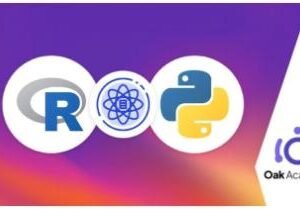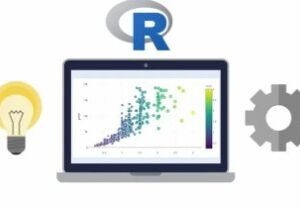Moodle: A Complete Guide: 3 in 1
- Description
- Curriculum
- FAQ
- Reviews
Are you looking forward to get well versed with performing various activities in moodle? Then this is the perfect course for you.
Moodle is one of the most popular open source platforms to create, manage, and organize content for courses. This comprehensive 3-in-1 course guides you to work with repositories and e-portfolios and organize the content to gamify the course. Similarly, you’ll gain interest in learning various other elements that can be added to a Moodle course in order to make it more attractive to students.
By the end of the course, you will be able to make the most of Moodle for teaching purposes along with having your own portable repositories for collaborative work.
Contents and Overview
This training program includes 2 complete courses, carefully chosen to give you the most comprehensive training possible.
The first course, Moodle for Beginners hows you how to create both activities and resources, creating them in a Moodle course and also using external tools. We’ll enhance our Moodle course by creating external websites, blogs, videos, and channels in order to create a dynamic course. Furthermore, you’ll learn to work with repositories and e-portfolios and organize the content to gamify the course. You’ll learn how to deal with and organize information, edit, and share it.
The second course, Moodle Recipes is one of the most popular open source platforms to create, manage, and organize content for courses. It starts giving recipes on how to enhance the Moodle course using different types of external elements and embed them in it. Later it goes on adding social condiments as well as the creation of groups within Moodle. Afterwards, the course shows how to interact online and live among students, teachers, and parents.
The Third course, Mastering Moodle shows how to create graded activities and exams, personalize grade-books, provide feedback, and award students with the use of badges in several ways using different tools. These may be within the Moodle course or external tools specific to such purposes. The course also covers applying gamification to Moodle. There are plenty of items that can be used in order to gamify a Moodle course. There are simple steps to bear in mind when designing and then applying for a Moodle course. Students can get badges for specific goals within the course. There are plenty of other elements that can be added to a Moodle course in order to make it more attractive to students. Blocks are also explored and added according to the needs of the course. Gamified courses need gamification blocks as well as certain plugins.
About the Authors:
Silvina P. Hillar is Italian and has been teaching English since 1993. She has always had a great interest in teaching and has done a lot of research on teaching methodologies and management techniques, and embedding them into e-learning and teaching. She has also explored different types of e-learning combining them with Moodle.
She also researches multimedia assets that enhance teaching and learning through VLE platforms. She tries to embed the learning of students through new resources that are appealing and innovative for them. In this way, she ensures that multimedia stimulates different thinking skills as well as multiple types of intelligence.
She is an English teacher, a Certified Legal Translator (English/Spanish), and has a postgraduate degree in Education (graduated with honors).She has worked at several schools and institutions with native English speaking students and students of English as a foreign language, and as an independent consultant for many international companies in the capacity of an Interpreter, Translator, and Virtual Learning Environment (VLE) Course Designer.
She has always had a passion for technological devices concerning education. Formerly, videos and cassettes were a must in her teaching lessons; the computer was, and still does, play a big role. Her brother, Gastón C. Hillar, designed some programs and games for her teaching. Lately, she has been teaching using Moodle and the Web. She believes that one of the most amazing challenges in education is bridging the gap between classic education and modern technologies.She has authored: Moodle 1.9: The English Teacher’s Cookbook, Moodle 2.0 Multimedia Cookbook, Moodle 2.5 Multimedia Cookbook second edition, Mind Mapping with FreeMind, and Moodle 2.3 Multimedia Video Course.When not tinkering with computers, she enjoys traveling with her son, Nico and her love, Jorge, with whom she spends wonderful time.
-
1The Course OverviewVideo lesson
This video will give an overview of entire course.
-
2Exploring Resources within MoodleVideo lesson
The aim of the video is to present the audience with some resources available in Moodle. We will present them and talk about the main characteristics of each one.
Explore the resource to design something similar to a book.
Compare and contrast the File and Folder resources.
Compare and contrast the Label and Page resources and present the URL resource as well.
-
3Choosing a ResourceVideo lesson
This video goes deeper into the resources that we presented previously. We choose resources and learn how to work with them.
Design a Book and add chapters to it.
Work with File and Folder resources.
Work with Label resources and learnhow to choose resources and work with them within Moodle.
-
4Designing a ResourceVideo lesson
This video shows how to upload different resources within a resource in Moodle.
Embed videos
Add web links
Embed Google Maps
-
5Uploading a ResourceVideo lesson
This video shows how to upload different resources within a resource in Moodle.
Embed videos
Add web links
Embed Google Maps
-
6Adding a Resource within a BlockVideo lesson
HTML blocks are great resources which can be used to enhance the Moodle course, so it’s interesting to use them when we want to add resources.
Add a calendar block.
Add an HTML block to add our own resource afterwards.
Add a link to the HTML block in order to have quick access to a dictionary within our Moodle course.
-
7Exploring External ResourcesVideo lesson
The aim of the video is to familiarizeyou with some resources available in the web. The resources are blogs and video channels that can be created outside Moodle. They are free and open source.
Explore Blogger.com and WordPress and create an account.
Explore video channels such as YouTube, Vimeo and Dailymotion.
Explore the resources.
-
8Designing BlogsVideo lesson
Choose a topic in order to design a blog about it. We have to sign in to do it or sign in using a different account.
Select a template to use the blog.
Add content to the blog using the HTML editor.
Publish and edit the blog.
-
9Creating VideosVideo lesson
Organize the content in order to create a video to work with. Use different tools to organize the content of the video.
Check Animoto.com and ScreencastoMatic.com to work with videos. Upload them to the YouTube channel.
Create a channel in YouTube and edit videos with the Video Manager.
Combine videos and create a new video with YouTube Video Editor.
-
10Embedding External ResourcesVideo lesson
Learn how to create an activity and add external resources to it. Add a link to the blog that we have created and embed videos from different sources.
Add an assignment activity within the Moodle course in the desired topic section.
Add a web link to the blog that we have created.
Embed videos from Animoto.com and from YouTube.
-
11Combining External ResourcesVideo lesson
We combine the resources; that is to say we export a video from Animoto.com to YouTube.com. Upload a video from YouTube to the blog and create a link from the blog to the Moodle course.
Enter Animoto.com and export a video to YouTube channel.
Edit a post from Blogger and upload a video from YouTube channel.
Add a link to the Blog to the Moodle course.
-
12Enabling a RepositoryVideo lesson
Learn the definition ofrepository. Learn why we need it and how we enable it in our Moodle course.
Define what a repository is from the Moodle.org website.
Get the Client ID and the Secret from Google Drive website.
Enablethe Google Drive repository within our Moodle course.
-
13Working with the RepositoryVideo lesson
This video finishes enabling the Google Drive repository in Moodle. We need to paste the URL in the Google Drive Website and enable the API so that we can have access to our files.
Enter the Moodle course and copy the URL to paste in Google Drive.
Paste the URL and we enable the API in Google Drive to have access from our Moodle course to the files.
Add a file under resources in our Moodle course and add a file from our Google Drive account.
-
14Enabling an e-PortfolioVideo lesson
Talking about the benefits of having e-Portfolios in our Moodle course. Enabling file download and Google Drive e-Portfolios.
We enable portfolios under Administration | Site Administration in our Moodle course.
Enable file download portfolio in our Moodle course.
Enable Google Drive portfolio in our Moodle course.
-
15Working with the e-PortfolioVideo lesson
We design a forum activity in the Moodle course so as to start a discussion and export it to Google Drive e-Portfolio. Once exported in Google Drive e-Portfolio, we can open it using Google docs.
Design a Forum activity in Moodle course.
Start a discussion with the forum activity.()
Export the discussion to Google Drive and open the discussion with Google.docs.
-
16Embedding the e-Portfolio in the Moodle CourseVideo lesson
The video shows how to create a folder in Google Drive and share it so that it can be edited and content can be added to it. We also create a link in the Moodle course in order to have access to said folder.
Create a shared folder in Google Drive.
Add an HTML block in the Moodle course and add a link to the folder that has just been created in Google Drive.
Add an HTML block in the Moodle course and we create a link to the Google Drive folder that we have just created.
-
17Exploring Solitary or Intrapersonal ActivitiesVideo lesson
You will learn the types of activities that students can do on their own. We explore the different types of activities that Moodle offers teachers to create for students to work in such a way.
Explore the Assignment activity in which students have to upload a file; or they have options to repeat the uploading of the file if set up in such a way.
Learn how Choice, Feedback and Quizz are solitary activities in which teachers can create surveys, polls or mini tests for students to work on their own.
Learn how Glossary and Lesson are activities that if enabled let students work on their own; otherwise they may belong to the series of social activities.
-
18Designing a Solitary or Intrapersonal ActivityVideo lesson
You will learn how to design an assignment activity. You will also learn how to set the availability, customize submission types and set the grades.
Set the availability of the assignment activity. There are some options which we can choose to enable or not.ta
Customize the submission types whether the student wants to work online or upload a file
Customize the grade.We may choose whether to grade the activity or not and in which way we are going to grade it.
-
19Exploring Social or Interpersonal ActivitiesVideo lesson
Learn about social activities in Moodle. They are social because there is interaction among the students. The audience is given a short description of each of them so that they know which activity to choose according to the activity they want to design.
The Big Blue Button is an online web conferencing activity where students can see face to face among themselves. If they cannot attend the online meeting they can see the recording if a resource is added.
There are writing tools for students to talk among themselves such as: chat andforum. The chat is live butthe forum is not.
The other activities that students can perform in a collaborative way are: Database, Lesson, Glossary if designed in a group way, Wiki, and Workshop.
-
20Choosing a Social or Interpersonal Activity and Uploading Content to ItVideo lesson
Learn how to create a wiki in order to design a social activity in the Moodle course. We add content to the wiki and edit a page. We also add comments to the page and explore how the wiki works.
Learn how to add content to the wiki.It is similar throughout Moodle since it’s the same HTML editor.
Learn how to edit a page or add a comment to it.
Explore the wiki so that we understand how to see who had commented or how many pages the wiki has.
-
21Adding New Users and Enrolling Them in Both ActivitiesVideo lesson
Learn how to create a new course in Moodle and enroll users. We will enroll users in an existing course and in the new course. We will also create a new user and enroll him in an existing course.
Create a new user and enroll him in an existing course.
Create a new course.
Enroll existing users and the new user in the new course.
-
22Using a Website to Create ActivitiesVideo lesson
We can create activities outside Moodle. This video shows how to create a multiple-choice quiz in a website which allows to obtain a link to it.
We enter a website where we can create different types of activities
We create a multiple-choice activity in the website
We publish the quiz and we obtain a link to it. We play the game and test it.
-
23Uploading Activities in the Moodle CourseVideo lesson
In this video, the audience will learn how to link the activity that we have created in the website and integrate it in the Moodle course.
We get the link of the activity
We create an External Tool activity in the Moodle course and paste the URL
We work with the external activity in the Moodle course.
-
24Using Free and Open Source Software to Create ActivitiesVideo lesson
We are going to enter an online software in order to create an activity where students can edit or make comments. We enter mindmeister.com and create a mindmap; later we get the link in order to embed it in our Moodle course
We log in tomindmeister.com to have access to create the mind map.
We design the mind map in mindmeister.
We get the link of the mind map in order to upload it toour Moodle course.
-
25Uploading Activities in the Moodle CourseVideo lesson
We enter our Moodle course and design a forum activity in order to embed the mind map that we have just created using an online software. Later we get the link so as to make a link to the mind map since there are two possibilities of doing it.
We design a forum activity
We make a link to the mind mapandalso embed the mind map using HTML code
We start a forum discussion and add a comment to the mind map.
-
26Using Already Made Activities and Embedding Them in the Moodle CourseVideo lesson
We explore two websites that allow us to use already made activities for students to work with. One website allows embedding of the game; the other website allows us to make a link to the game.
We enter gamestolearnenglish.com, and we explore games and get the embedding code to paste it in the Moodle cours
We enter ixl.com in order to explore the games
There are different types of games in the said website, and we explore one and get the link to paste it in the Moodle course.
-
27Adding Content to a LessonVideo lesson
This video shows how to design the lesson and to add content to it.
Design the lesson activity
Add a content page in order to add content to the lesson
Add buttons to the content page so that later we arrange the jumps within the lesson activity
-
28Adding a Question to a LessonVideo lesson
In this video the audience will learn how to design a true or False activity in the lesson
Add a question page
Choose a true or false activity
Design the true or false activity
-
29Adding More Questions to a LessonVideo lesson
This video shows how to create a question page in the lesson, in this case the question page deals with a short answer activity
Add a question page
Choose a short answer activity
Arrange the jumps according the content pages and the questions pages that we have just created
-
30Previewing the LessonVideo lesson
The video shows how to preview the lesson, and how the buttons which were created in the first video work.
Learn how the lesson works
Click on the buttons to go to different pages
Click the correct answer to move on the following page
-
31Ending the LessonVideo lesson
This video shows how to end the lesson. When we end the lesson we can continue it as from the first page or add an end to it.
Add an end of branch to the lesson
Edit the end of branch to the lesson
End the lesson with no jumps when students finish the activities and the content pages
-
32The Course OverviewVideo lesson
This video provides an overview of the entire course.
-
33Exploring Advantages and Disadvantages of Video ChannelsVideo lesson
The aim of the video is to present you with the pros and cons of video channels.
Explore the various settings in Moodle
Learn how to create an activity
Learn how to embed videos in Moodle
-
34Exploring Video ResolutionsVideo lesson
This video aims at exploring various aspects of video resolution.
Explore the resolutions
Know what aspect ratio is
Work with recommended resolutions and aspect ratio
-
35Adding Subtitles and Closed Captions to VideosVideo lesson
The video aims at showing how to add subtitles and closed captions to videos.
Choose a video and set the original language of the video
Choose the language of the subtitle
Explore how to add subtitle and save the changes
-
36Adding Hotspots or Links to VideosVideo lesson
In this video, you will learn how to add hotspots or links to videos.
Sign up in wirewax.com
Add hotspot to the video
Save the changes
-
37Optimizing the Touch ExperienceVideo lesson
This video will cover how we can optimize the touch experience.
Install LonelyScreen for this purpose
Work with Airplay in iPad, iPod Touch or iPhone
Mirror the iPad on LonelyScreen
-
38Exploring Free Sounds and MusicVideo lesson
In this video, we are going to explore different types of music and sounds that we can include in our podcasts.
Explore websites where we can download MIDI files
Explore websites where we can download music
Explore apps for Android and iOS where we can download sound effects and also explore websites for such purpose
-
39Exploring Tools to Work with Podcasts, Sounds, and MusicVideo lesson
In this video, we are going to explore free and open source software as well as other available tools to record podcasts. We will also explore Moodle plugin as well as an online cloud based recorder.
Explore Audacity
Explore Moodle plugin to record podcasts
Explore cloud based recorder website to record and host podcasts
-
40Editing a PodcastVideo lesson
In this video, you will learn how to import and record a podcast using Audacity. They will also edit it and export the file as WAV.
Import the mp3 file to Audacity
Start editing the file using Audacity
Export the new edited file as WAV file
-
41Embedding Recordings in MoodleVideo lesson
In this video, we will learn two options to upload recordings in Moodle.
Upload the recording using the media button in the HTML editor
Upload the recording in soundcloud.com and click on share where we can get the embedding code
Enter Moodle, paste the embedding code from soundcloud.com and embed the recording
-
42Creating an Activity or Resource Using the RecordingVideo lesson
In this video, we will learn how to add a recording in a forum activity in Moodle and students can also upload recordings in their posts.
Create a forum activity in Moodle uploading a podcast with instructions
Save the changes
Add a post in the forum activity adding a podcast and uploading files using recordings
-
43Exploring Images File FormatsVideo lesson
You will learn about the different file extensions that are most commonly used.
Get introduced to JPG or JEPG file format
Get introduced to PNG file formats
Get introduced to GIFs and SVGs file formats
-
44Exploring External Tools to Work with ImagesVideo lesson
There are different image editors according to the file formats that we deal with therefore they are introduced to them.
Download GIMP and upload an image to work with it
Download Inkscape and create an SVG file
Learn there is a difference with these image editors, GIMP is for JPG, GIF, and PNG on the other hand Inkscape is for SVG
-
45Creating Different Types of File FormatsVideo lesson
We create different file formats out of the existing ones.
Create a GIF out of some JPGs
Convert a JPG into a PNG
Convert an SVG into a PNG
-
46Editing ImagesVideo lesson
In this video, you will learn how to edit images using online editors for different devices and suitable for both SVG and JPG and PNG files.
Introduce the online editors
Save the changes for the image
Work with an online editor for SVG which supports media
-
47Creating an Activity or Resource Using the ImagesVideo lesson
You will learn how to create an activity using images. They are also going to learn how to enable Google Drive portfolio and exporting images and discussions to Google Drive portfolio.
Enable Google Drive portfolio
Create a forum activity question and answer type
Export the image that we have inserted in the forum activity to Google Drive portfolio
-
48Creating a Social Format CourseVideo lesson
You will learn how to create a social format course in order to interact among students.
Create course choosing the social format option
Create some interaction among users
Add a discussion topic in the course to start creating discussion among users
-
49Communicating Through Forum Within the Social Format CourseVideo lesson
In this video, you will learn how to discuss a topic within the social format course using a forum and subscribe to it.
Discuss the topic then we will add another discussion topic
Subscribe to the forum
Add some media to a forum post
-
50Communicating Through Personal MessagesVideo lesson
In this video, you will learn how to send messages to the participants in the Moodle course.
Learn how to find a participant
Learn how to send a personal message
Learn how to answer it
-
51Designing Activities for Collaborative WorkVideo lesson
In this video, you will learn how to design a workshop activity and how students can work in a collaborative work.
Learn how to submit a work in the workshop
Learn how to provide instructions for assessment
Learn how to assess a partner’s submission
-
52Creating WikisVideo lesson
In this video, you will learn how to design a Wiki activity which is a collaborative one, it can be individual, though.
Learn how to add content to a page in the Wiki
Learn how to edit the page from the Wiki
Learn how to save the changes after adding content to the page and editing it in a collaborative way
-
53Exploring Online Live Speaking Plugins in MoodleVideo lesson
Exploring Online Live Speaking Plugins in Moodle
In this video, we are going to explore different online speaking plugins available not only for Moodle on premises but also for MoodleCloud.
Enter moodle.org and explore all the available plugins suitable for online live communication
Explore the Moodle versions which said plugins are available
Explore some plugins available for MoodleCloud
-
54Exploring Online Live Speaking Resources Outside MoodleVideo lesson
In this video, the audience will learn about different types of software either free and open source and paid, in order to create online communication outside Moodle. In some cases there is a possibility of a plugin for Moodle on premises depending on the version that they are using.
Explore online spoken communication tools
Create online classes and record them
Add the plugin in Moodle on premises according to the version used
-
55Embedding Online Live Speaking Resources Outside MoodleVideo lesson
You will learn how to videoconference using webRTC experiment.
Create a room in webRTC experiment
Add a resource in the Moodle course copying the URL of the room
Do a videoconference with another student
-
56Exploring Social Networks and Embedding Them in MoodleVideo lesson
You will learn how to create a page in Facebook to embed in our Moodle course using a code generator and start videoconferencing using said social network.
Create a page in Facebook or use the one that we already have
Get the code to embed the page in our Moodle course
Start a videoconference using Facebook inside our Moodle course
-
57Using the BigBlueButtonVideo lesson
In this video, you will explore and learn how to use the BigBlueButton plugin for both Moodle on premises and Moodle cloud.
Explore where they can download BigBlueButton plugin
Enable BigBlueButton in Moodle cloud and we create an activity using it
Start videoconference using BigBlueButton
-
58Working in Groups Using Google DocsVideo lesson
In this video, you will learn how to design a document in Google docs and getting a link. Once they get the link they can edit the document and work in groups.
Sign in Google docs
Get the link so that anyone with the link can edit the document
Embed the link in the Moodle course so that they can edit the document
-
59Using SurveyMonkey to Work in GroupsVideo lesson
In this video, you will learn how to design the survey in SurveyMonkey and embed it in the Moodle course in order to design an activity.
Enter SurveyMonkey and create an account
Choose a template and design the survey
Create a chat activity in the Moodle course and create a link to the survey
-
60Using an Interactive Web Based Whiteboard: TwiddlaVideo lesson
In this video, you will learn how to work with an interactive whiteboard.
Explore Twiddla an interactive whiteboard
Create some content to see how it is shared
Chat with other guest in Twiddla
-
61Embedding Twiddla in MoodleVideo lesson
In this video, the audience will learn how to copy and paste the link from Twiddla and embed it in the Moodle course.
Create a resource, a page
Paste the link from Twiddla in the page content block
Enter Twiddla from the page link that we have previously created
-
62Designing a Workshop Activity in MoodleVideo lesson
In this video, you will learn how to design a workshop activity in Moodle.
Design a workshop activity
Explore the phases
Assess another student’s work