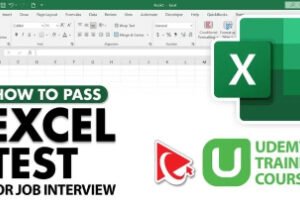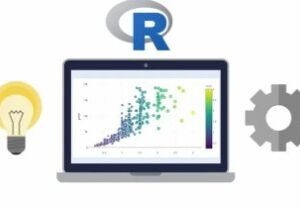Unlock Excel VBA and Excel Macros
- Description
- Curriculum
- FAQ
- Reviews
Go from Beginner to Microsoft Excel VBA Expert!
I’ll take you step-by-step through engaging video tutorials and teach you everything you need to know to be able to use VBA to improve your work flow, save time and automate your current Excel projects.
What differentiates this course from the other Microsoft Excel VBA & macros courses? It includes:
-
Over 50 Microsoft Excel VBA & macro examples. These are solutions my clients have needed through the years. They are likely to be useful for you too.
-
Using the right VBA syntax is the most difficult part. An important topic which isn’t covered enough in other VBA courses. In this course you understand why you write things in certain ways.
-
Create 3 Complete Excel VBA Tools. We go from idea to final product and cover each step.
-
Over 100 pages of documentation (including useful code) so you can easily refer to it when in need.
-
Simple explanations for complex concepts.
-
High quality video and different delivery methods to keep things interesting.
-
Lots of ideas to automate your current tasks.
Learn from Google or from this Course?
I’ve been there! I first learnt VBA from Google.
It was truly a light-bulb moment, when I realized that Google has some answers – it could give me some of the code I was looking for – but there two things missing:
-
The WHY – why does the code work in one situation but not another.
-
Structure – topic sequence, real-case examples, workbooks, documentation.
Don’t waste your time
Don’t waste your time on poor quality videos and confusing explanations. In this Excel VBA course, complex topics are taught in a simple way by an instructor with 17 years of experience. The content has been carefully crafted and clearly organized. The videos are high quality and include animations to emphasize points. Most importantly you learn VBA by doing.
“I have already tried some VBA classes but so far I was never able to apply what I learnt to my own work. This course is different. I have already used some of the techniques Leila is teaching and applied it to my work files. I was able to reduce manual work for me and my colleagues by creating my own macros from scratch. Highly recommended!!!” — Randy Taylor
“Leila is the real deal… there are many VBA courses on Udemy (some of which I’ve taken) that merely demonstrate the functionalities. Leila explains the important foundation concepts and how the model is set up allowing you to truly create VBA code from thought rather than copying and pasting from various places. Her class is professionally constructed, with resources and content for each lecture, practice content for you to try things yourself and good Q&A opportunities to answer specific questions. Trust me, this is the course you want to take.” — Justin Fazzio
What you can look forward to in this course:
-
Understand how to use the right syntax in VBA
-
Useful Excel VBA codes you can directly use for your work
-
Use the macro recorder for simpler tasks and improve the code
-
Working with the Visual Basic Editor
-
Debugging tools and error handling methods
-
Different ways to reference ranges and cells
-
Different methods to loop
-
How to work with data types
-
PivotTables in Excel using VBA
-
Importing data from other files and exporting data to text files
-
Interacting with other applications (Word, PowerPoint, Outlook)
-
ActiveX and Userforms to enhance the Excel interface
-
Basically all the knowledge you need to automate tasks in Excel
-
1Course Structure & ContentVideo lesson
Check out what is included in the course and what you can do with Visual Basic in Microsoft Excel. You'll find examples to Excel tools you can create using VBA.
-
2Important Compatibility & Setup InformationVideo lesson
-
3Course Resources: Download Course Project FilesVideo lesson
-
4Course ExpectationsVideo lesson
-
5Course Outline for Quick ReferenceText lesson
-
6Overview: Macros & Visual Basic Editor (VBE)Video lesson
-
7Steps to Your First Macro RecordingVideo lesson
-
8Visual Basic Editor: What You Need to KnowVideo lesson
-
9Project: Dynamic Cell Selection (Special Cells) - Perfect for Flexible MacrosVideo lesson
-
10Project: Copy (Consolidate) Data - Absolute versus Relative Macro RecordingVideo lesson
-
117 Ways to Run Macros / VBA code (incl. creative & modern buttons)Video lesson
-
12OFFICE 365 Update: Change from Excel Comments to NotesText lesson
-
13Activity: Record a Macro that Deletes all CommentsText lesson
-
14What's the Difference Between Macros and VBA?Text lesson
-
15Quiz: Test Your Knowledge on MacrosQuiz
Please fill out the following 4 questions to ensure you're ready to enter the next section.
-
16Overview: VBA Object Model (What you need to become an expert in VBA)Video lesson
To become an expert in Excel VBA, it's important to fully understand the Object Model. This way you'd be able to write the correct VBA syntax for your Excel projects (without guessing!). Selecting the wrong combination of objects, properties and methods will result in errors in your code.
-
17VBA's Code Reference Object LibraryVideo lesson
Writing VBA code is all about manipulating objects on the screen. These objects have code words for easier reference. This code can be found in the VBA reference library. In this lecture you'll learn how to use the Excel VBA reference library so you can find the correct code for your Excel macro.
-
18VB Color Guidelines & Keyboard ShortcutsVideo lesson
In this lecture we cover a few essential Excel VBA concepts including what a sub and function procedures are and what the different color codes mean. We also learn some useful shortcuts we can use the VBA editor.
-
19Excel VBA Object ModelVideo lesson
In this lecture we get into the setup of the object model. VBA syntax is object first, then action. Objects can also have relationships with other objects - you need to be aware of the object hierarchy. It gets really interesting and fun.
-
20Object PropertiesVideo lesson
In this lecture you learn all about Excel VBA object properties and what these are.
-
21Object MethodsVideo lesson
When you start to learn Excel VBA, it's important to understand what methods are and how you can use them together with objects to automate tasks.
-
22How to Find the Object, Property & MethodVideo lesson
VBA syntax is not easy to remember. How do you find the correct object, property or method that you need for your code?
-
23Test Your Knowledge about the Object ModelQuiz
Make sure you answer these before moving on to the next section.
-
24Conclusion: Key Takeaways & Message from MeVideo lesson
-
25Overview: Referencing Ranges, Worksheets & WorkbooksVideo lesson
-
26Referring to Ranges & Writing to Cells in VBAVideo lesson
This lecture is a complete guide that teaches you how to refer and write to a range or to cells in Excel VBA. You'll learn how to change a cells value with VBA by using range and the cells property, the offset property. You'll also learn how to refer to different ranges in one statement, how to select a row or a column with VBA and how the used range property works.
-
27Most Useful Range Properties & MethodsVideo lesson
-
284 Methods to Find the Last Row of your RangeVideo lesson
Find out how find the last empty row or the last empty column using different methods. Some work also with blank cells inside the data set. We take a look at using the end property of the range object. Then the current region property and the used range property of the worksheet object. We also take a look at using SpecialCells method to find the last used cell in the worksheet.
-
29Copying & resizing a variably sized rangeVideo lesson
-
30Properly Referencing WorksheetsVideo lesson
-
31Properly Referencing WorkbooksVideo lesson
-
32Activity: Save a Hard-coded Copy of WorkbookText lesson
-
33Project: Save Hard-coded Copy & Macro-free version of workbookVideo lesson
-
34Key Takeaways for Referencing RangesVideo lesson
-
35Overview: Role of Assignment & VariablesVideo lesson
-
36Data Types for Better PerformanceVideo lesson
-
37Declaring Variables, Arrays & Constants (Role of Option Explicit)Video lesson
-
38Using Object Variables (Set statement)Video lesson
-
39Scoping VariablesVideo lesson
-
40Activity: Revisit Hard-coded Workbook Project & Use Variable AssignmentText lesson
-
41Test Your Knowledge on Variables and data typesQuiz
-
42Key Takeaways for Working with VariablesVideo lesson
-
43Overview: Why Collections are a VBA EssentialVideo lesson
-
44With & End With for Easier Code WritingVideo lesson
-
45For Each to Loop Through Collections (sheets, ranges etc.) in one goVideo lesson
-
46IF Then (Else, ElseIF) for Conditional OutcomesVideo lesson
-
47Select Case as Alternative for Many IF StatementsVideo lesson
-
48Goto Statement to Change Program FlowVideo lesson
-
49Activity: Get the Number of Formulas on the worksheetText lesson
-
50Project: Get the Number of Formulas on the WorksheetVideo lesson
-
51Bonus: Unhide All Sheets in One GoVideo lesson
Learn 3 ways how you can unhide all Excel tabs in one go. You can also apply this to all macro-free Excel Workbooks.
-
52Key Takeaways for Collections & Decision Making in VBAText lesson
-
53Overview: VBA versus Worksheet FunctionsVideo lesson
-
54Most Useful VBA FunctionsVideo lesson
-
55Message Box (also with Yes, No buttons)Video lesson
-
56Input Box (VBA InputBox Function)Video lesson
-
57Input Box that can Select Ranges (Excel InputBox Method)Video lesson
-
58Activity: Show Top 3 Values in a Message Box Based on Range SelectedText lesson
-
59Project: Show Top 3 Values in a Message box based on Range SelectedVideo lesson
-
60Key Takeaways Built-in FunctionsText lesson
-
61Overview: Debugging, Handling Errors & Procedure ScopeVideo lesson
-
62Debugging Options: Watch, Locals, Immediate Windows & MoreVideo lesson
-
63Error Handling: Different MethodsVideo lesson
-
64Faster Code by Suppressing Pop-ups & Flickering ScreenVideo lesson
-
65Procedure Scope & Running one Sub from AnotherVideo lesson
-
66Passing Arguments to Sub Procedures (By Ref, By Val)Video lesson
-
67Activity: Get the Total Number of Formulas (or Comments) Used in a WorkbookText lesson
-
68Project: Get the Total Number of Formulas (or Comments) Used in a WorkbookVideo lesson
-
69Key Takeaways Debugging, Error Handling & Course Map StatusVideo lesson
-
70Project overview: Table of Contents (TOC) with one clickVideo lesson
-
71TOC Project: The BasicsVideo lesson
-
72TOC Project: Adding HyperlinksVideo lesson
-
73TOC Project: Testing the VBA CodeVideo lesson
-
74TOC Project: Adding Error Handling & More ChecksVideo lesson
-
75TOC Project: Adding to Personal Macro Workbook (Make it Available to all Files)Video lesson
-
76First Milestone Completed!Text lesson
-
77Section Overview: Looping in VBAVideo lesson
-
78For Next Counter Loops (Simple Example)Video lesson
-
79For Next Nested Loop (Loop through Text & Cells)Video lesson
-
80For Next Reverse Loop (Delete Filtered/Hidden Rows)Video lesson
-
81Do Until & Do While LoopVideo lesson
-
82Practical Example of Do Loop (with Inputbox)Video lesson
-
83Find Method for Quicker Lookup ResultsVideo lesson
-
84Find Method with Do Loop - Multiple MatchesVideo lesson
-
85Add a Timer to Test & Speech to InformVideo lesson
-
86Activity: Document all Comments in Workbook in a SheetText lesson
-
87Project: Document all Comments in Workbook in a SheetVideo lesson
-
88Useful VBA Statements & Key takeaways for Looping in VBAVideo lesson