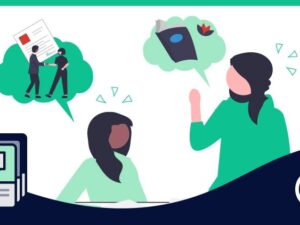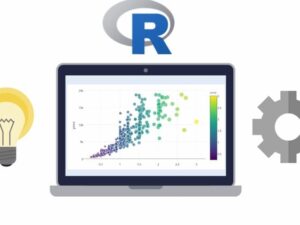Moodle developer course for beginners
- Description
- Curriculum
- FAQ
- Reviews
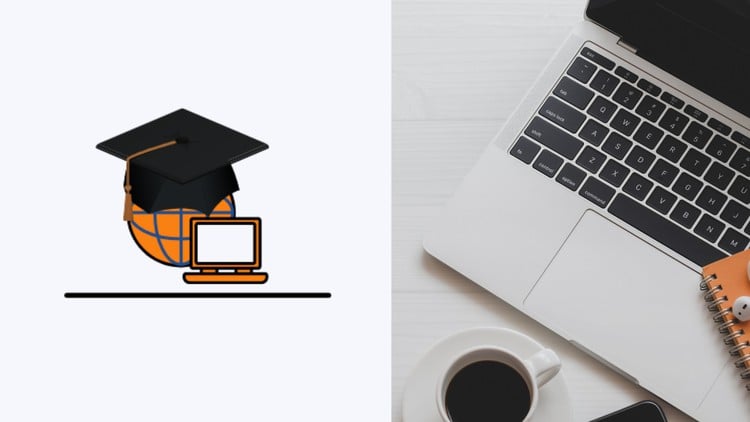
In this course, you will learn the basics of moodle. The official documentation is pretty hard to follow and I take us through the most important parts of it.
This course will greatly accelerate your initial learning phase with Moodle, with real tips and tricks I use having worked in the Moodle developer industry for over 3 years.
You will learn how to:
-
Install Moodle, apache, mysql, PHP
-
Use the command line to run moodle scripts
-
Use SQL to alter data directly
-
Learn the Moodle directory/plugin structure
-
Create a block plugin, with settings to alter its behaviour
-
Create a custom theme based off boost, with custom css
-
Learn about overriding templates and creating our own templates
-
Learn how to override a renderer
-
Create a local plugin to display dynamic notifications to the user
-
Create new moodle pages
-
Create custom forms that users can submit. Process and store that data in custom database tables.
-
Create a web service (external function to interface with our plugin) that can delete messages using AJAX requests.
-
Create a modal popup confirm dialogue window
-
Create a new capability and add it to a role
I also go into depth about each action taken and include explanations of various parts of the codebase.
If that sounds useful, I look forward to seeing you around in the course!
Feel free to drop comments/questions and I will do my best to help you out.
All the code is available on Github and links will be shown throughout the course.