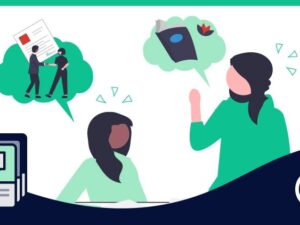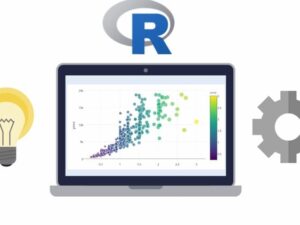Excel Skills for Insurance Professionals
- Description
- Curriculum
- FAQ
- Reviews

If you are looking for, or already have a job in the insurance industry and want to take your Excel skills from beginner to intermediate, this course is for you! We’ll start at the beginning where you’ll learn important keystrokes and formulas and then move onto Pivot Tables and graphs. At the end of the course we’ll discuss how to apply these skills to create effective and professional exhibits that will impress your colleagues. There are cheat sheets and quizzes included throughout the course to further your knowledge and test your skills. Once you’ve completed the course and mastered the content, you’ll be able to confidently state that you’re an intermediate Excel user and begin wowing the crowd with your new Excel skills.