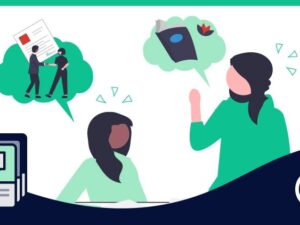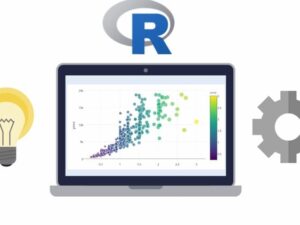The Complete YouTube Course by YouTubers with 100mn+ Views
- Description
- Curriculum
- FAQ
- Reviews

Welcome to the COMPLETE YouTube Course, which will teach you EVERYTHING you need to know to be successful on YouTube from scratch (for personal or for business use; more than 200 lectures and includes a 400+ page book/exercise guide as well).
We guarantee that this is THE most thorough YouTube course available ANYWHERE on the market or your money back. This course and the many exercises in this course are for beginner or advanced users in any country!
About the 2 Authors:
-
Sacha Stevenson has been a full-time YouTuber since 2013. She has well over 100,000,000 YouTube views on her channels. Sacha has been profiled on many talk shows, in Cosmopolitan and many other magazines and newspapers given her incredible success on YouTube!
-
Chris Haroun vlogs every day and he holds a weekly YouTube live call for his students. Chris is also an Award Winning MBA professor who is a top selling online business teacher, top selling author, former Goldman Sachs employee, Columbia MBA and venture capitalist who has invested in and sat on the boards of many companies. He is also the author of the #1 best selling business course on Udemy.
Here are some of the many topics covered in this comprehensive YouTube course:
-
Create incredible YouTube videos
-
Create amazing thumbnail images using Photoshop, Gimp and other applications (no prior experience required)!
-
Create the best titles
-
Optimize your delivery on camera
-
How to get more subscribers
-
Make money with your videos
-
Learn the basics of how to create amazing YouTube videos using many types of cameras (DSLRs, Mirrorless Cameras, GoPros, Drones, Webcams, High End Cinema Cameras and much more)
-
How the YouTube search engine works
-
Understand YouTube Analytics
-
Set up a YouTube Live Webcast
-
Design your YouTube strategy
-
How to edit videos using Adobe Premiere on Windows and on a Mac
-
How to edit videos using Final Cut Pro
-
Editing tips to improve videos
-
Dealing with issues with videos
-
Protect yourself (follow the rules)
-
How to use audio equipment
-
Accessories to improve videos
-
…and MUCH more! There is also a 400+ page book / exercise version of the course attached to the first lecture in PDF and in Microsoft Word formats.
This course and the included downloadable files is a roadmap for your success on YouTube.
All the tools you need to create INCREDIBLE YouTube videos from scratch are included in this course and the entire course is based on real life Practical Knowledge & Experience and not based on theory.
Please click the take this course button so you can take your career/business/personal life to the next level.
*** We guarantee that this is THE most thorough YouTube course available ANYWHERE on the market or your money back (30 day money back guarantee).***
Thanks,
Chris Haroun and Sacha Stevenson
Closed Captions have been added to every lecture in the course.