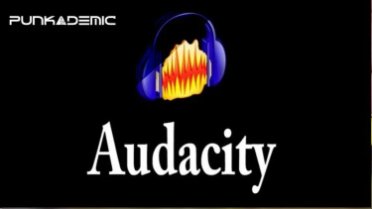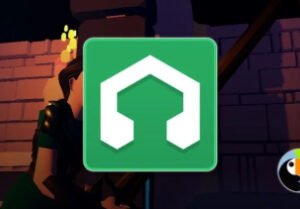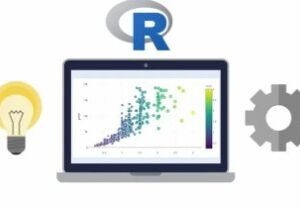Audacity: Producing & Recording with Powerful Free Software
- Description
- Curriculum
- FAQ
- Reviews
100% Answer Rate! Every single question posted to this class is answered within 24 hours by the instructor.
In this comprehensive class, we will learn the ins and outs of the powerful, open-source, and FREE software Audacity. Audacity allows for recording, editing, mastering, and mixing, and is a versatile tool for any aspiring or professional producer looking for an inexpensive way to produce high-quality tracks.
-
We will focus on the strengths of the program and look at its editing features, tools, and sample-level manipulation options. (Powerful!)
-
Use built-in techniques to generate new sounds through manipulation and synthesis
-
Explore Audacity’s built-in analysis tools for an overview of Mastering techniques.
-
Audacity’s powerful audio editing tools.
-
Using Audacity for podcast editing and production
-
Getting and installing audacity free.
BONUS:
Also included in this class is 50% discounts to all my other audio classes, including Sound Design: Synthesis, Sound Design: Sampling, Intro to Electronic Music, and Music Theory for Electronic Musicians!
J. Anthony Allen is an Ableton Certified Trainer and a Ph.D. in Music Composition and master of Electronic Sounds. His music has been heard internationally in film, radio, video games, and industrial sound, as well as the concert hall and theater.
He currently is an adjunct professor of composition at the University of St. Thomas, Macphail Academy of Music, and the CEO of Slam Academy in Minneapolis.
Praise for other classes by J. Anthony Allen:
-
“Dr. Allen does it again with his music theory for electronic musicians series. This course really opened up everything I learned from the 1st section and now I understand more about the composition side of things for music. I highly highly recommend this course to anyone!!! Really opened my eyes to many things I wasn’t aware of.”
-
“The Best Teacher Ever, who makes you understand the ins & outs of Music Theory by all mean without giving what you don’t want to know.”
-
“I have never had any formal training in music at all. Trying to learn all the notes and how everything translated was a serious challenge. After going thru this class, Dr. J has totally brought down the barriers. The content was very useful and was easy to grasp for me.”
-
1Welcome & OverviewVideo lesson
Welcome to the class! In this video I'll talk about what we will be covering in this class.
-
2Asking QuestionsVideo lesson
-
3Background: Who Owns Audacity?Video lesson
Audacity is Free, but it is also open-source. That means that a lot of people contribute to creating it.
-
4What Can You Do with Audacity?Video lesson
In this video I'll talk about the strengths and weaknesses of Audacity. It is quite good at some things, and not my favorite program in other things. You be the judge.
-
5VersionsVideo lesson
A quick note on versions: Just to be sure you are looking at the same version I'm using, or a newer one. (It's free, so you have no excuse for not being on the latest version!)
-
6Setup: Getting Configured CorrectlyVideo lesson
Some basic configurations: Audio in/out, and some settings.
-
7Some Audio Stuff to KnowVideo lesson
This class won't cover all the foundational elements of digital audio, but I know a place you can find them!
-
8Importing AudioVideo lesson
One of Audacity's most powerful ways to use it is as an audio editor. To get started with that, we need to bring in some already-recorded audio.
-
9Generating AudioVideo lesson
Audacity has some great sound generators built in. In this video we will show how to use them (and why you would want to)
-
10Recording AudioVideo lesson
Recording into Audacity is actually really simple. As long as our setup is correct, just a few clicks will get us recording.
-
11Basic Audio ControlsVideo lesson
Starting with the basics of working with our track in Audacity: Mute, Solo, Panning, Volume... All the basics.
-
12Audio Track OptionsVideo lesson
We have an extra set of more advanced options for each track in Audacity. In this video we will look at these options and how to use them.
-
13Cut/Copy/Paste - Just Like Text!Video lesson
Basic editing functions work the same as any text editor, except with Audio.
-
14Adding a Second TrackVideo lesson
Here we will walk through adding a second (and third and fourth) track, and putting some audio into it.
-
15The Time Shift ToolVideo lesson
Now that we have a bunch of audio, and a few tracks, the Time Shift tool gives us more editing control in moving things around to assemble our track.
-
16Automation: The Envelope ToolVideo lesson
The Envelope Tool lets us draw volume curves on each individual piece of audio. Very powerful tool.
-
17The Draw Tool: Sample-level Editing!Video lesson
With the Draw Tool, we can draw a waveform, down at the sample level.
-
18The Effects MenuVideo lesson
There are two main sections to the Effects Menu, housing two different kinds of effects.
-
19AmplifyVideo lesson
A relatively simple effect, but we will use it demonstrate how effects work in Audacity. (Hint: Its a little different than other programs)
-
20Changing the PitchVideo lesson
A powerful effect, Changing the Pitch lets us control the pitch separately of the speed.
-
21Changing the SpeedVideo lesson
Changing the speed is just like treating the audio like a vinyl record: slow it down, and the pitch goes down.
-
22Changing the TempoVideo lesson
The opposite of changing the pitch, Changing the Tempo allows us to change the speed without changing the pitch.
-
23Fade In & Fade OutVideo lesson
A simple but incredibly useful tool: Quickly add fades to any segment of audio.
-
24Plot SpectrumVideo lesson
Looking at the Spectrum has a lot of uses, including mastering, mixing, and tightening your mix.
-
25Find ClippingVideo lesson
Clipping (distortion) can ruin a track if not dealt with. Use this tool to find any spots that need your attention.
-
26Silence FinderVideo lesson
-
27Beat FinderVideo lesson
This is a new tool, and has an interesting a bright future.
-
28AUP FilesVideo lesson
Watch out for AUP files! Be sure when you save your file, you know how you are saving it.
-
29AIFF/WAV SettingsVideo lesson
In this video we look at our main audio export functions for full quality, uncompressed audio files.
-
30Mp3 Files: The Weird Thing About Making Mp3sVideo lesson
There is one (big) extra step you need to do to be able to export as an Mp3 file. File the walkthrough in this video to get everything setup correctly.
-
31For Your Further Consideration...Video lesson
Looking to go deeper? How to learn more, and a huge top secret tip on another piece of free software that will change your life.
-
32Thanks & Bye!Video lesson
Thats it! Hope you had fun and got a lot out of the class. Please leave questions in the discussion column and I'll get to each one ASAP.