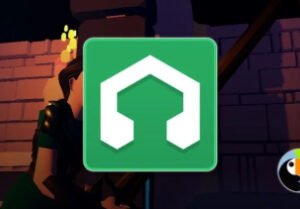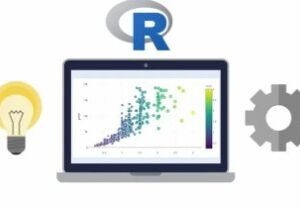Electronic Music Production with Ableton Live
- Description
- Curriculum
- FAQ
- Reviews
Ableton Live is without doubt the greatest music production software ever created. Whether you’ve never opened it in your life or are an experienced producer looking to make the switch, this course is for you.
This complete course has 12 hours of world-class tuition from one of the planet’s leading trainers.
Join Ableton Certified Trainer and critically acclaimed artist Simon Stokes (aka Petrichor // Soma Records) as he guides you on how to create top-quality electronic music from start to finish in Ableton Live.
The Ultimate Course
We’ve all imagined what it must be like to perform to thousands of people on stage. The adrenaline, the bass, the crowds watching your every move. Your guide on this music production journey has lived it. Traveling the world as a DJ and live act, he has channeled decades of knowledge and experience into this ultimate Ableton Live course.
Completely new to music production, or struggling to get inspiration for your tracks?
You’ve come to the right place.
You’ll learn how to construct beats, use audio effects, manipulate audio and synthesisers, mixdown and arrange your track plus a whole lot more! Simon Stokes is an Ableton Certified Trainer who is an active music producer touring the world. You know you’re in safe hands.
What’s Included?
This course comes absolutely packed with content for you to use and work through. Here’s what you’ll get:
-
58 videos of world class tuition in Ableton Live software
-
12 hours of content split into handy length videos
-
30 Ableton Live projects showing a track being put together from start to finish
-
Huge sample pack of sounds for your production
-
Personal Feedback Calls from an industry professional (Pro Version Only)
The Tutor
Simon Stokes is a highly accomplished music producer and a world-class tutor.
Signed to the legendary Soma Records under his Petrichor alias, he has released a string of singles and two albums to critical acclaim – Mångata (2015) and in Narisshu (2019), picking up awards such as Mixmag’s Album of the Month. He performs the world over as a DJ and live act.
He is Scotland’s only Ableton Certified Trainer, chosen by Ableton themselves as one of the very best trainers in the world, and he runs SubSine | Academy of Electronic Music, Scotland’s leading electronic music production school.
-
1Introduction & InterfaceVideo lesson
Welcome to this online course in Ableton Live 10. Over the next 12 hours of videos you’re going to learn a huge amount about the unlimited possibilities for music production within Ableton Live. By the end of the course, you’ll be making full tracks!
The course is structured into 4 modules, shown along the top of the page. As a complete beginner you should start with Module 1 and progress through the course using the tabs. Across the four parts and 58 videos this will build your knowledge to the point of being able to construct a full track on your own.
You should be trying out what you learn in each video as you go through the course to get the most out of it, and at the end of each part it is recommended to start a fresh project and try and build up everything you’ve learned so far from scratch.
To get started, head to the link in the Resources and download the sample pack and projects that go along with the course.
In this video you will learn about how to navigate round Ableton Live including the browser, transport and mixer sections.
-
2Creating a KickVideo lesson
Discover how to use Live’s handy Impulse device to create your beats from scratch! We’ll cover:
Bringing sample packs into Live
Using MIDI tracks
Creating a kick with Impulse
Please note the ‘Skin’ in Ableton Live has been changed here to be clearer for you. You can play with different skins yourself in the Preferences – press Ctrl + , or Cmd + , (Mac) to quickly access the preferences.
You’ll find the Skin settings at the bottom of the Look & Feel tab.
-
3Core PercussionVideo lesson
Flesh out your kick drum with additional percussion. We’ll cover:
Adding ‘Core Percussion’ – kick, hats and clap / snare
Tweaking percussion sounds
MIDI clip functions
-
4Creative PercussionVideo lesson
Time to get creative! Play around with other percussive parts to
flesh out the groove. We’ll cover:Using additional percussion
Setting levels
The Master track
-
5Saving & PreferencesVideo lesson
Learn how to save your project properly and also some of the key preferences that you might want to tweak. We’ll look at:
Saving / Collect All & save
Audio Preferences
-
6Using Drum RacksVideo lesson
Here we’re looking at how to use a complete Drum Rack to make some drums. We’ll cover:
Introduction to Drum Racks
Adding 808 / 909 sounds to your project
Tweaking Drum Rack sounds -
7VelocityVideo lesson
In this video we’ll start to add some dynamics to our drum beats by using Velocity.
-
8Extend Your LoopVideo lesson
Get taught how to manipulate Live’s clips to create interesting patterns. We’ll cover:
Extending your clips to longer lengths
The loop brace
Creating polyrhythms
-
9Working With ScenesVideo lesson
One of the amazing things about Ableton Live is the ability to play your track as a live performance using scenes. We’ll take a look at
Adding extra scenes
Using additional clips to create variations
Making music in a live workflow
-
10Audio EffectsVideo lesson
In this video we start to look at some of Ableton Live’s powerful audio effects. We’ll look at:
What Dry / Wet means
Adding and tweaking Reverb
Adding and tweaking Delay
-
11Filters & SpectrumVideo lesson
In this video we’ll look at some audio engineering principles to get a better grasp on what sound is, and how to manipulate frequencies. We’ll look at:
The Spectrum audio effect
What is sound? Understanding frequencies.
Using Filters
-
12Modulation EffectsVideo lesson
In our last video of Part 1, we’ll take a look at some modulation effects to give movement to some of our elements. We’ll look at:
Grouping tracks
Adding Chorus / Flanger / Phaser
Tweaking the effects
Practice
By now you should be starting to feel confident putting together some beats for your track. Take some time to do this from the beginning a couple of times to solidify the knowledge. You should be aiming to use:
at least 6 MIDI tracks
at least 4 Impulse instruments loaded with samples
at least 2 drum rack instruments
at least 2 different MIDI clips per MIDI track
at least 2 reverb effects
at least 2 delay effects
With the above guidelines you should try creating at least 2 different beats and once you feel confident then move onto Module 2 – Sound Design.
-
13Introduction to Sound DesignVideo lesson
Welcome to Module 2 of this course. By now you should be comfortable with building beats and using Impulse and Drum Rack devices. You should be playing around with adding audio effects to your sounds and experimenting with how that changes the vibe, particularly with Reverb & Delay.
This module deals with sound design in all its glory. First of all you’ll learn a detailed approach to sound design with synthesisers, recreating classic acid TB-303 sounds, house pads, trance bass and lead sounds and much more.
Then we’ll look at warping, audio mangling and manipulation, how to work with drum loops and how to sample music to make edits to give you a well-rounded skillset for sound design inside Ableton Live.
-
14Music TheoryVideo lesson
Every producer should know some music theory – here we get to grips with piano notes, major and minor chords. We’ll cover:
Introduction to a piano keyboard
Major & Minor Keys
Creating a chord
-
15Drawing in NotesVideo lesson
Next we’ll take a look at how to add MIDI notes in for a musical element. We’re going to take a look at:
Live’s Synthesizers
Adding MIDI clips and drawing notes
Playing with note lengths
-
16Playing Notes #1Video lesson
In this video we’ll look at using your laptop or desktop keyboard to play in musical notes. We’ll look at:
the shortcut for going into MIDI Keyboard mode (M)
playing notes
shifting octaves
-
17Playing Notes #2Video lesson
Next we’ll take a look at using a MIDI controller to play in notes – by far the most fun way to play in musical information. We’ll cover:
choosing a MIDI controller
Setting up preferences correctly
Playing in notes!
-
18MIDI MappingVideo lesson
To get the most out of your MIDI keyboard you’ll want to do some MIDI mapping, to bring parameters in Ableton Live into the real world and give you controls to play with. We’ll cover:
Making sure preferences are correct
MIDI mapping
Advanced mapping techniques (mininums and maximums)
-
19Synthesizer BasicsVideo lesson
Time to get stuck into synthesizers and start creating sounds from scratch. We’re going to use Ableton Analog to get up and running with sound design using synths, make sure you have it installed. We’re going to look at:
Oscillators
Filters
Envelopes
-
20Classic Sounds #1Video lesson
Learn how to create acid house sounds using Analog. We’ll look at:
The history of the Roland TB-303
Examples of what it sounds like
How to recreate the sound inside Ableton Analog
-
21Classic Sounds #2Video lesson
In this video we’re going to look at how to recreate some of the classic house sounds found in Mr Fingers – Can You Feel It. We’ll look at:
THAT bass sound
THAT chord sound
Adding an acapella for fun!
-
22Classic Sounds #3Video lesson
In this video we’re going to take a look at classic trance sounds and how to remake them inside Ableton Analog.
-
23Synth ModulationVideo lesson
Without modulation, synthesizers can sound flat and lifeless. In this video we’re going to take a look at how to give movement to your sounds using things like:
Envelopes
Low Frequency Oscillators (LFOs)
-
24MIDI Effects - ChordVideo lesson
Create chords and patterns with a single key using MIDI effects! We’ll cover:
Introduction to MIDI Effects
Using Chord device to create complex chords easily
-
25MIDI Effects - ArpeggiatorVideo lesson
Arpeggiators are used to take multiple notes held at once (chords) and turn them into patterns. Let’s take a look at how to use them.
-
26MIDI Effects - The RestVideo lesson
There are various other MIDI effects inside Ableton Live, all of which do something to the notes before they get to an instrument. Adding notes, subtracting them, changing them – this is the turf of MIDI effects.
Let’s look at the others that are available and how you might use them.
-
27Using Audio LoopsVideo lesson
Bring audio loops into your project and manipulate them. We’ll cover:
Using audio loops in your music
Core functionality of audio clips
Why to be careful with loops! -
28Warping LoopsVideo lesson
In this video we’ll look at how to do simple warping, to make audio loops fit with your project.
-
29Warping AcapellasVideo lesson
In this video we’ll look at how to bring a vocal (without instrumentation) into your project. We’ll cover warping when there are no beats for your to lock on to.
-
30SimplerVideo lesson
This video contains an overview of the SImpler device in Ableton Live, allowing you to map samples across your MIDI keyboard so you can play melodies from them.
-
31PracticeVideo lesson
You should now be able to come up with an idea for a track using a combination of audio and synthesizers. To get some practice, use a beat that you’ve built up and make sure that you can put together a track with:
at least 2 audio loops, manipulated to make them your own
at least 2 Simpler instruments
a bassline created with a synthesiser
at least 4 different MIDI clips per MIDI track
further experimentation with audio effects
With the above guidelines you should be fleshing out the idea for your track. Try to unleash your creativity at this point! If you’re stuck for ideas then use tracks that you love for inspiration, try to work out what sounds they’re using in those tracks and work out how to make them.
At this point I would recommend spending some time getting a solid idea together. When you’ve got something nice, bundle it up and send it over to us – you’ll be amazed at how much you can learn by getting feedback from an industry professional.
Once we receive your project file we will be in touch to arrange a time for a 45-minute Zoom call, where you can ask questions, get feedback on your work and suggestions for how you can improve it.
You’ll also receive an update project back with the tweaks done in the call, and a recording of the call to watch again when you like.
-
32Arrangement IntroductionVideo lesson
Welcome to Module 3, focussing on the all-important arrangement of your track. We’ll also be looking at creating a good workflow that suits your style of music prouduction, so there’s lots to learn in this section.
In this video we’ll take a look at:
Overview of Arrangement View
Handy shortcuts
Interface
-
33Track StructureVideo lesson
In order to arrange your track, you need to understand a little about track structure. In this video we take a listen to some tracks and establish a structure that they use which is simple to follow.
-
34Beginning an ArrangementVideo lesson
Now that we understand a little about track structure, we can begin to arrange our track! There are various ways to get started with an arrangement, but first we need to understand how clips behave.
-
35Additive ArrangementVideo lesson
‘Additive Arrangement’ is the process of building an arrangement piece by piece. You start at the beginning of the track, and build it in sections, choosing how in-depth you want to go.
We’re going to take a look at a nice method for doing this in this video.
-
36Subtractive ArrangementVideo lesson
Subtractive Arrangement is the process of starting with a full length track of 6-7 minutes with everything playing the whole time and then trimming it back to make the arrangement.
This is a clever technique that works for some producers – just choose what suits you best!
-
37AutomationVideo lesson
Automation is the process of making parameters in your project move and change over time. In this video we’ll look at how to use the automation lanes in arrangement view.
-
38Recording AutomationVideo lesson
To get a more human feel to your music it can be a good idea to record some automation by hand. You can do this with the mouse, keyboard or knobs on a MIDI controller.
Of course a MIDI controller is generally best but the mouse can work nicely too!
-
39Live RecordingVideo lesson
In this video we’ll take a look at recording your full arrangement, complete with automation, as a live performance! In recent years this has become my favourite way of producing music quickly, as if you do the recording well your arrangement is almost finished by the time you start editing it..
Save your project as something new and try a live arrangement instead of additive / subtrctive arrangement – it’s fun and a great workflow when you get the hang of it.
-
40Automation TricksVideo lesson
There are loads of tips and tricks when it comes to automation. In this video we explore some of them and how to use them in your workflow.
-
41Adding FXVideo lesson
Adding FX in multiple audio tracks can give your track tension during the builds and impact during the drops. It’s a very simple way to make your track sound more pro.
-
42Sends & ReturnsVideo lesson
Sends & Returns are how effects such as reverb and delay were used in studios in days gone by, when they were hardware units rather than software and you only owned one or two that needed shared between multiple elements in your project.
In this video we look at how powerful they can be for your productions and ways of using them.
-
43Buildups & BreakdownsVideo lesson
Buildups & Breakdowns are vital parts of electronic music, particularly dancefloor-focussed tracks. They provide tension and release tension to evoke an emotional reaction from the crowd.
In this video we look at how to implement them easily in your music.
Practice
Now that we’ve explored the possibilities with the arrangement of your track, you should take some time to really try to implement them into your music and get a strong idea going that keeps your attention over a number of minutes.
You should be aiming to:
choose one strong idea and arrange it into a track
aim for at least 4 minutes
around 1 – 2 minutes of ‘DJ friendly’ intro is ideal
then around 4 minutes of the ‘meat’ of your track
then around 1-2 minutes of ‘DJ friendly’ outro
group elements and process them together
add automation manually and by recording it
This could also be a good time for some video feedback, to give you an indication of what’s working in your track, but more importantly what could be changed and how you could improve it.