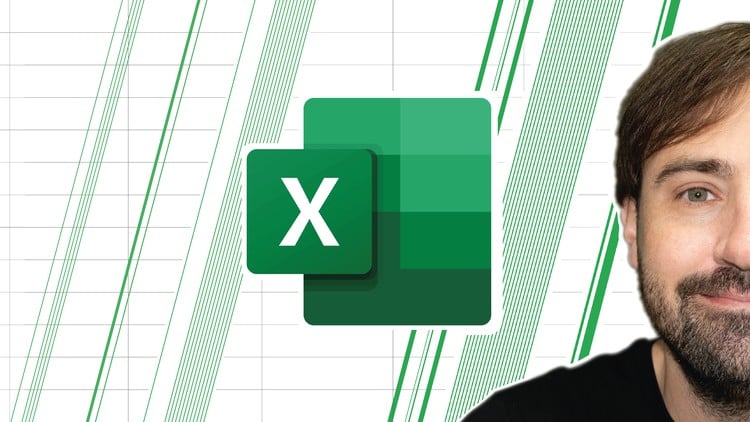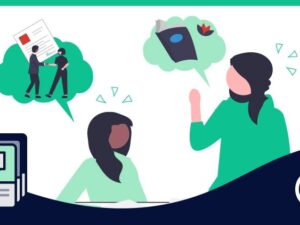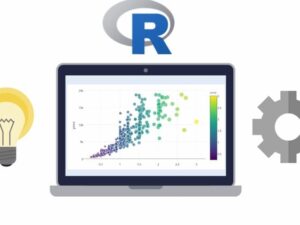Microsoft Excel - Excel from Beginner to Advanced 2025
- Description
- Curriculum
- FAQ
- Reviews
Did you know…
Over 750 million people have Excel on their computers, but most don’t know how to use it!
This might be because Excel can come across as being a little awkward with first-time users.
Well, within this course, ‘Microsoft Excel – Excel from Beginner to Advanced 2025′, I’d like to dispel any awkwardness you may encounter, while using Excel, and quickly get you to the point where using Excel is as natural as rolling out of bed in the morning.
How do I do this?
– I explain concepts within Excel simply and clearly.
– I break down Excel’s various tools, features, and functionality into the finest of detail, so you can gain a much deeper understanding of the program.
– I re-visit areas already taught every now and again, to reinforce what you would have already learned.
– I created this course to suit any level of learner.
I understand that learning Excel can feel like a huge undertaking, as it was for me when I first started using the program over 10 years ago. And so, you might ask yourself, “Do I have to learn everything in Excel before I can use it effectively?”.
Well, the answer is, NO!
You don’t have to learn every aspect of Excel before you can consider yourself qualified. The truth is, there is a certain level of proficiency that once reached, will make you considerably more qualified than the average Excel user.
To help you achieve this level of proficiency, I’ve created a very useful Excel workbook called, “main-workbook-section2” to accompany you throughout the first part of the course (After the basic introduction videos/material). In this workbook, I cover most (if not all) of the most important features and functionality you must know to get up to speed with the program as fast as possible. Then as you progress further into the course there are various other pre-prepared spreadsheets and workbooks you can download and use to follow along with my instructions.
What can you expect after enrolment?
We’ll start with a few introductory tutorials to get you set up for the course along with a basic introduction to Excel itself. Then, it’s onto section two, which I hope you’ll complete, and of course, ENJOY! Then, once this part of the course is completed, we’ll start diving into other areas of Excel to really start sharpening the skills you would have already learned, along with learning some new things as well.
What do you get when you enroll:
– A 30-day money-back guarantee, so you can enroll risk-free.
– A lifetime access guarantee so you can re-visit the course whenever you want.
– Access to the Q and A section so you can get help at any point during the course.
– A certificate of completion to add to your resume/CV.
So, whatever your reason for wanting to learn Excel, enroll in ‘Microsoft Excel – Excel from Beginner to Advanced 2025′ today! And see where my course will take you 🙂
I’ll see you in the first lesson.
Warrick Klimaytys.
-
1A Brief Introduction to ExcelVideo lesson
In this brief introduction video, we'll take a look at the Excel home screen. The Excel home screen is a great place to be! There is a tonne of things to take advantage of and enjoy.
-
2A Quick Message Before ContinuingText lesson
-
3The Components That Make Up a Spreadsheet: An IntroductionVideo lesson
-
4The Components That Make Up a Spreadsheet and MoreVideo lesson
-
5Test Your Knowledge on Excel SpreadsheetsQuiz
-
6Udemy's AI AssistantVideo lesson
As of late 2024, my course, like many others on Udemy, features an AI assistant. This AI assistant is a pretrained model designed to support your learning needs. In this video, I’ll share a few important details about this AI chatbot.
-
7Open This Website for the Next TutorialText lesson
-
8Basic Text/Data ManagementVideo lesson
-
9Test Your Knowledge on Basic Text/Data ManagementQuiz
-
10Autofill/FlashfillVideo lesson
-
11Test Your Knowledge on Autofill/FlashfillQuiz
-
12Autofill/Flashfill: Part 2Video lesson
-
13Autofill/Flashfill: Part 3Video lesson
-
14Test Your Knowledge on Autofill/FlashfillQuiz
-
15Exercise InstructionsVideo lesson
-
16Solution VideoVideo lesson
-
17Course Notebook PreviewVideo lesson
-
18Download Your Notebook Templates and First Instruction Manual HereText lesson
-
19Must-Know Keyboard Shortcuts when Doing an Online CourseVideo lesson
-
20Download Your List of Keyboard Shortcuts HereText lesson
-
21General Course Overview and Instructor Introduction (MUST WATCH)Video lesson
-
22The Main Workbook Download and Instructions (Article)Text lesson
-
23The Three Different Types of References: Part 1Video lesson
-
24The Three Different Types of References: Part 2Video lesson
-
25A Quick Note on the References ExerciseText lesson
-
26References ExerciseVideo lesson
-
27Your 3-Page Instruction Manual on Excel ReferencesText lesson
-
28Test Your Knowledge on ReferencesQuiz
-
29Formulas and Functions. What's the difference?Video lesson
-
30Introduction to FormulasVideo lesson
-
31Basics of Formula WritingVideo lesson
-
32Test Your Knowledge on Formula WritingQuiz
-
33How to Write Formulas Using BODMASVideo lesson
-
34Test Your Knowledge on the BODMAS RuleQuiz
-
35How to Write FormulasVideo lesson
-
36Methods for Creating and Using FunctionsVideo lesson
-
37Basic Function Variations You Must Know: Part 1Video lesson
-
38Basic Function Variations You Must Know: Part 2Video lesson
-
39Functions Exercise: SUMIFS, AVERAGEIFS, & COUNTIFSVideo lesson
-
40Uniting Data with the Concatenate FunctionVideo lesson
-
41Concatenate Function ExerciseText lesson
-
42Test Your Knowledge on the Concatenate FunctionQuiz
-
43The IF Function in ExcelVideo lesson
-
44Test Your Knowledge on the IF FunctionQuiz
-
45Introduction to ChartsVideo lesson
-
46How to Insert a ChartVideo lesson
-
47Test Your Knowledge on ChartsQuiz
-
48Chart Exercise InstructionsVideo lesson
-
49Charts Solutions Video and Additional InsightsVideo lesson
-
50Formatting Data into a TableVideo lesson
-
51Formatting Data into a Table: Part 2Video lesson
-
52The IF, AND, and OR Functions: Part 1Video lesson
-
53Test Your Knowledge on the IF and AND FunctionsQuiz
-
54The IF, AND, and OR Functions: Part 2Video lesson
-
55Test Your Knowledge on the IF and OR FunctionsQuiz
-
56An Introduction to Printing in ExcelVideo lesson
-
57Printing Your First SpreadsheetVideo lesson
-
58Test Your Knowledge on Printing in ExcelQuiz
-
59Exploring Printer SettingsVideo lesson
Please be aware that the printer settings in Excel can vary from version to version. Additionally, the model of printer linked to your version of Excel may differ significantly. With this in mind, some of the settings I share with you in this tutorial might not be available in your version of Excel. You may also encounter additional settings or options that are not covered in the tutorial. I sincerely apologize for any inconvenience this may cause.
-
60Printing the Second Spreadsheet: Solution and ExerciseVideo lesson
-
61Building a Navigation Pane: A Few Things to NoteVideo lesson
-
62HEX to RGB Converter LinkText lesson
-
63Building a Navigation Pane: Part 1Video lesson
-
64Building a Navigation Pane: Part 2Video lesson
-
65Test Your Knowledge on Navigation Panes and Hidden LinksQuiz
-
66The VLOOKUP FunctionVideo lesson
-
67Note About the Next TutorialText lesson
-
68Conditional Formatting - A Student's RequestVideo lesson
-
69Subtotalling Data: Part 1Video lesson
-
70Subtotalling Data: Part 2Video lesson
-
71'Goals' Spreadsheet: Exercise InstructionsVideo lesson
-
72'Goals' Solution VideoVideo lesson
-
73Advanced PrintingVideo lesson
We've already covered how to print in Excel in the previous section. While that information is still fresh in your head, I'd like to go into a little more detail about this area in Excel. Basically, we're going to look at some of the other settings and methods that can be used to achieve your printing goals. Please be aware that some of the printing settings you see me using in this section might not be available in your version of Excel. Though Excel tends to remain the same when it is updated, the printing settings seem to change the most.
-
74Missing Printing Feature to Be Aware OfText lesson
-
75Understanding Collation and MoreVideo lesson
-
76Advanced Printing: Part 2Video lesson
-
77Advanced Printing: Part 3Video lesson
-
78Your 6-Page Excel Printing Instruction ManualText lesson
-
79Correcting the VBA DefinitionText lesson
-
80Introduction to MacrosVideo lesson
You may have come across Macros in Excel or even used them. Well, this section is entirely dedicated to the world of Macros! Macros can be a bit peculiar as they have the potential to either be your greatest ally or your biggest challenge. What I aim to do is provide a thorough explanation and demonstration of Macros to ensure they become your trusted companion.
-
81How to Save an Excel Macro-Enabled DocumentVideo lesson
-
82How to Create a MacroVideo lesson
-
83Test Your Knowledge on MacrosQuiz
-
84How to Create Macros Using Relative ReferencingVideo lesson
-
85Test Your Knowledge on MacrosQuiz
-
86Instructions for Macros ExerciseVideo lesson
-
87Macros Exercise SolutionVideo lesson
-
88How to Conveniently Work with MacrosVideo lesson
-
89Test Your Knowledge on MacrosQuiz
-
90Final Thoughts on MacrosVideo lesson
-
91Your 8-Page Instruction Manual on MacrosText lesson