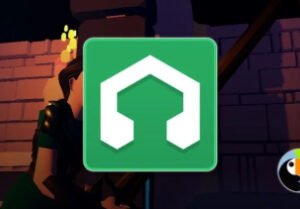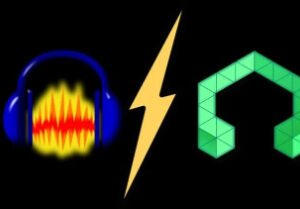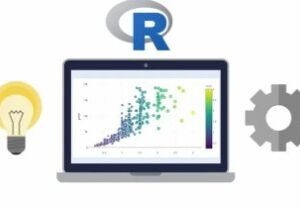Music Production in Logic Pro X - The Complete Course!
- Description
- Curriculum
- FAQ
- Reviews
Start Creating and Producing Music with Logic Pro X!
This course is all about Music Production in Logic Pro X, which is software for music composition and production for OS X
With over 50 hours of video, this music course is JAM PACKED with information to help you learn Logic Pro X and help you improve at Music Production
Logic Pro X is the leading Digital Audio Work Station for Apple Mac users and it’s used across professional studios and bedrooms worldwide. Learning how to use your DAW correctly will dramatically improve the quality of your music and the speed you create it
BROUGHT TO BY BEST-SELLING MUSIC PRODUCTION INSTRUCTOR TOMAS GEORGE
If you are looking for a course that will show you Music Production in Logic Pro X then this is the course for you!
What makes me qualified to teach you?
My name is Tomas and I have an MMus Masters Degree in Music Production and a BA(Hons) Degree in Music Composition. I’m also the creator of some of the world’s most popular music production courses – with over 290,000 students and thousands of 5-star reviews like these ones:
Quick efficient, to the point. Solid information fed fast. Good work! – Mark C.
This is an amazing course that provided much-needed clarification on what production is all about. The instructions were clear and Tomas is very engaging. Thank you – Catherine P.
Tomas was clear and concise, really useful information for me to write down before I buy Logic Pro X so now I feel a lot less intimidated when opening logic for the first time tomorrow – Simon B.
Very clear and concise, exactly what I was looking for. I also appreciate that I can watch things being done while they’re being explained. – Nikki G.
My Promise to You
I am a full-time Music Producer and Educator. If you have any questions about the content or Music Production in general, then myself or a member of the Digital Music Masters team will get back to you as soon as possible.
NOTE: This course is for Mac users only and you must have access to Logic Pro X and an Apple Mac to use it
What is this Logic Pro X Course all about?
In this course, you will gain a deep understanding of Logic Pro X and how to use it to create your own music. You’ll learn the beauty and the power of this software that’s used by professional producers today
This course will cover such topics as:
• Setting up Logic Pro X
• Making music with Apple Loops
• Making music with Live Loops (Logic Pro 10.5 and above)
• Making music with MIDI and software instruments
• How to write your own Beats in Logic Pro X
• How to use the Step Sequencer (Logic Pro 10.5 and above)
• Learn how to use Different Synths and Samplers, such as Alchemy, Ultrabeat, Sculpture, Retro Synth, ES2 and the ESX24
• Flex Time and Pitch
• How to use the Drummer to help you quickly write drum parts
• Recording audio
• AI Mastering with Logic Pro’s Mastering Assistant (Logic Pro 10.8 and above)
• How to use the Sampler and Quick Sampler Instrument (Logic Pro 10.5 and above)
• The Best Free 3rd Party Plugins and how to use them
• Behind the Scenes Vocal Recording Workshops
• Interviews with music industry professionals
• and much more.
We’ll take a deep dive into mixing such as:
Using Automation, Channel EQ, Compression, Space Designer Reverb, Using Aux Sends and Groups, Delay Designer, Echo, Amp Designer, Pedalboard, Modulation Plugins, Flex Time, Flex Pitch (new to Logic Pro X) and Bouncing.
This course also includes new Logic Pro 10.5 update videos for anyone that’s updated Logic Pro to 10.5
Finally, you’ll learn the foundations of how to master your own track.
What you’ll learn in this course will make you a better music producer, and improve your songwriting abilities in Logic Pro X and all other Digital Audio Workstations!
Learn to love Logic Pro X and make music with it.
Go ahead and click the enroll button, and I’ll see you in lesson 1!
Cheers,
Tomas.
-
1IntroductionVideo lesson
Hi and welcome to The Complete Guide to Logic Pro X. My name is Tomas and thank you for choosing this course.
This course is split into 5 different sections. Section 1 is all about setting up Logic Pro X. Section 2 is all about creating music with loops. Section 3 is about software instruments and MIDI. Section 4 is about recording audio and section 5 is about mixing and mastering. There is also a bonus section at the end where I've got some interviews with some of my music industry friends, these are huge guys who've worked with people like Bastille, Kylie Minogue, Dido, Jack Garratt and Roger Daltrey from The Who.
So first of all section 1 is about setting up Logic Pro X, so we're going to have a look at the preferences and the best way to set up Logic Pro X. We're then going to look at the control bar and then the LCD display. After that we're going to look at saving and opening your projects. Then we're going to look at the templates, so the default template and also customizing and creating your own templates in Logic Pro X. Then we're going to have a look at the tracks and the types of different tracks, so the difference between Audio tracks and software instruments. Then we're going to have a look at musical typing, so we can turn our mac keyboard into a musical keyboard. After this we're going to have a look at keyboard shortcuts and key commands which can really speed up your music making process and finally in this section we're going to have a look at screensets. Screensets can really speed up what you're doing in Logic as well, so instead of opening and closing windows all the time, you can just hit one button and it will change to a different window. It's really useful.
The next section is all about Apple Loops. So what Apple Loops are is they are royalty free bits of music that you can use in any way shape or form, which can really help you out a ton. They are also great for giving you new ideas, for example if I wanted to record a tabla part, I'd have to physically learn the tabla and play the tabla, but with Apple Loops I can just find a tabla, type in tabla and I can find a loop straight away, it's really useful. So we are going to start off this section with the Apple Loops navigation, so how to actually find the loop we want. We're then going to have a look at importing Apple Loops and then we are going to create our own groove and make our own music with Apple Loops.
Section 3 is all about software instruments and making music with MIDI, so this section is actually all about making our own music, so one of the best things about Logic Pro is its huge selection of software instruments all available at our fingertips, there are so many different types of instruments to choose from, there is all different synthesizers, world instruments, orchestral instruments and tons of other stuff as well it's really exciting. We're then going to look at the piano roll editor and how to actually edit our own MIDI information. We're then going to have a look at the toolbar and quantizing our MIDI information. Then it's the exciting stuff, it's actually making our own beat, we're going to start off with the drums and then we're going to go onto the bass and then we're going to go onto the keyboards. We're then going to have a look at the EXS24 sampler, which is incredible on Logic Pro, there's so much stuff we can do with this and then we're going to look at the ES2 synthesizer. We're then going to have a look at Ultrabeat which is a drum synth and also a drum sampler and then we're going to have a look at Drummer which is brand new to Logic Pro X.
Then it's section 4 which is all about recording audio in Logic Pro X. We're going to start off by setting up an interface in Logic Pro and how to use this to record audio. I'm then going to show you the different types of microphones and which ones you should use for your songs. I'm then going to tell you how to record performers to get the best out of them, because if we are using Logic Pro not just to record ourselves but to record other people there are certain physiological tricks and tips we can use to make performers perform the best they can. I'm then going to show you multitrack recording and then I'm also going to show you how to record external MIDI.
Section 5 is all about mixing and mastering in Logic Pro, this is the really exciting section and I'm going to start this off by looking at automation and how you can use automation in your projects. I'm then going to show a basic overview of mixing, then we are going to dive deeper and have a look at some of the plugins, we're going to start off Channel EQ and then Compressor, then we are going to have a look at the Delay Designer, Amp Designer, the Pedalboard, modular plugins, so stuff like chorus and phasers, the Space Designer reverb, which is incredible in Logic Pro X and then we're going to have a look at Flex Time, the different types of Flex Time, Flex Pitch, using Buses, using Aux Groups, Bouncing and Mastering in Logic Pro. So that's basically an overview of the 5 main sections in this course.
I'm really excited that you've decided to join me in this course and lets get ready and I'll see you in the first lecture.
-
2Getting the Most from this CourseVideo lesson
In this Music Production in Logic Pro X lecture, I show you a few tips about how to use Udemy's user interface so that you can get the most out of this course.
-
3Before we get StartedVideo lesson
-
4Before you Start, Enable the Complete Features!Video lesson
-
5Introduction to This SectionVideo lesson
-
6How to Create a New Project + Choosing a Track TypeVideo lesson
-
7A Brief Overview of the Interface in Logic Pro XVideo lesson
-
8Part 1: Recording Software InstrumentsVideo lesson
-
9Part 2: A Brief Overview of Recording and Editing Synths in Logic Pro XVideo lesson
-
10Part 3: Recording Audio + a Brief Overview of Audio PreferencesVideo lesson
-
11Part 4: Apple Loops Brief Overview - Adding Drum Loops to our SongVideo lesson
-
12Part 5: A Brief Overview of Saving and BouncingVideo lesson
-
13Introduction to This SectionText lesson
-
14How to Download the Sound Library in Logic Pro XVideo lesson
-
15Preferences - Part 1: Essential Audio PreferencesVideo lesson
-
16Preferences - Part 2: Startup ActionVideo lesson
-
17Control Bar - Part 1: ViewsVideo lesson
-
18Control Bar - Part 2: Transport + Modes and FunctionsVideo lesson
-
19LCD DisplayVideo lesson
-
20Saving and OpeningVideo lesson
In this next lecture I’m going to be talking to you about saving and opening your files.
It’s really important that you get this right because you don’t want to lose any of your files.
Just follow these steps that I'll show you in this lecture and you’ll never have to loose any of your Logic Projects again
-
21TemplatesVideo lesson
This next is about the templates available to us on Logic Pro X.
I will give you a quick overview of the genre specific templates such as Hip Hop, Electronic, Songwriter, Orchestral, Muli-track, Music for Picture and also empty project.
There is also a way that you can customize your own templates.
-
22TracksVideo lesson
This next lecture is all about the different types of tracks that we have in Logic Pro X.
We have MIDI, audio, drummer and a couple of other tracks to allow you to record, edit and make music in Logic Pro X and I will describe to you in this lecture what these tracks are used for in Logic Pro X.
-
23Musical TypingVideo lesson
In this lecture we are going to talk about something called musical typing in Logic Pro X.
Musical typing is where you can play the notes of a musical keyboard by hitting the buttons on your mac keyboard. It’s really straight forward and can be really useful if you want to quickly put down a few notes or if you don’t have a MIDI controller available to you at that moment in time.
-
24Keyboard shortcuts and Key CommandsVideo lesson
In this lecture I'm going to talk about the main Keyboard Shortcuts or Key Commands in Logic Pro X.
Keyboard Shortcuts or Key Commands are basically shortcuts that allow you to do certain tasks in Logic Pro X from just the hit of one of two buttons on your mac keyboard. They can really come in handy when you don’t want to spend loads of time on the mouse or if you are performing and recording yourself you can just hit a button or two and return to your instrument ready to record.
There are a few keyboard shortcuts or key commands that make editing and recording a lot easier on Logic Pro X. Key command also come in handy if you are performing and recording yourself, then you can quickly hit a few buttons and get back to your instrument rather than searching around on your mouse.
There are the basic ones which work on all Mac applications and there are also a few less obviously shortcuts that might come in handy.
A few of the keyboard shortcuts have actually changed since Logic 9 and in this lecture I will go over the main ones for you to use when recording, producing and editing music in Logic Pro X.
-
25ScreensetsVideo lesson
In this lecture, I'm going to show you something called Screensets.
Screensets basically create shortcuts so that you can open and close new windows on Logic Pro X with the click of one button, rather than constantly opening and closing windows.
Screen sets are great for when you are in that creative workflow and you don’t want to spend too much time messing around on your mouse.
-
26Global Tracks and Markers - Brief OverviewVideo lesson
In this lecture, I show you a brief overview of the global tracks area and the markers in Logic Pro
-
27Introduction to This SectionText lesson
-
28Apple Loops - Part 1Video lesson
In this Music Production in Logic Pro X - The Complete Course lecture we are going to be talking about something called Apple Loops.
Apple loops are pre-recorded bits of audio that are royalty free. This means that we can use any of it in our songs, which is really great and can be really useful. The Apple loops are also great building blocks to get ideas for songs.
The reason they are called loops is because it’s a bit of music or sound that can seamlessly can go round and round in a continuous loop.
There are two different types of Apple loops, MIDI and audio loops. Audio loops are played in real time where the part is actually played by a musician, i.e. a audio guitar loop. MIDI loops are MIDI information which is put onto a software instrument, such as a synthesiser.
Logic Pro X has tons of both types of loops that you can use for you songs.
-
29Apple Loops - Part 2: NavigationVideo lesson
In this Music Production in Logic Pro X - The Complete Course you are going to learn how to navigate around our Apple Loops library in Logic Pro X.
I will show you on screen how to narrow down your Apple Loop search so you can quickly find loops to use in your Logic Pro X projects.
-
30Apple Loops - Part 3: ImportingVideo lesson
In this Music Production in Logic Pro X - The Complete Course you are going to learn how to Apple Loops into our Logic Pro X project.
-
31Apple Loops - Part 4: Create a GrooveVideo lesson
In this In this In this Music Production in Logic Pro X - The Complete Cours lecture you are going to learn how to make a groove with Apple Loops.
I will show on screen how to make music through Apple Loops in Logic Pro X.
-
32Introduction to This SectionText lesson
-
33Introduction and Overview of Live LoopsVideo lesson
In this Music Production in Logic Pro X - The Complete Course lecture, you will an overview of the Live Loops (Logic Pro 10.5 and above only).
-
34Navigation and Playing Back a LoopVideo lesson
In this Music Production in Logic Pro X - The Complete Course lecture, you will about navigate and playing back a loop in the Live Loops area (Logic Pro 10.5 and above only).
-
35Triggering Scenes and Quantize StartVideo lesson
In this Music Production in Logic Pro X - The Complete Course lecture, you will about triggering scenes and quantize start in the Live Loops area (Logic Pro 10.5 and above only).
-
36Queuing and DequeuingVideo lesson
In this Music Production in Logic Pro X - The Complete Course lecture, you will about queuing and dequeuing in the Live Loops area (Logic Pro 10.5 and above only).
-
37Importing Content into a Cell - Part 1Video lesson
In this Music Production in Logic Pro X - The Complete Course lecture, you will about importing content into a cell in the Live Loops area (Logic Pro 10.5 and above only) - Part 1.
-
38Importing Content into a Cell - Part 2Video lesson
In this Music Production in Logic Pro X - The Complete Course lecture, you will about importing content into a cell in the Live Loops area (Logic Pro 10.5 and above only) - Part 2.
-
39Cell Inspector - Cell Length + Loop LengthVideo lesson
-
40Play ModesVideo lesson
In this Music Production in Logic Pro X - The Complete Course lecture, you will about the play modes in the Live Loops area (Logic Pro 10.5 and above only).
-
41Cell EditorVideo lesson
In this Music Production in Logic Pro X - The Complete Course lecture, you will about the cell editor in the Live Loops area (Logic Pro 10.5 and above only).
-
42Recording and Copying the Live Loops to the Tracks AreaVideo lesson
In this Music Production in Logic Pro X - The Complete Course lecture, you will about recording and copying the live loops to the tracks area (Logic Pro 10.5 and above only).
-
43Introduction to This SectionText lesson
-
44Software InstrumentsVideo lesson
In this lecture we are going to be talking about the software instruments in Logic Pro X.
The software instruments are basically the instruments that play the MIDI information and we can play the instruments by typing in the MIDI or performing them with a MIDI controller in Logic Pro X.
-
45Piano Roll EditorVideo lesson
In this lecture we are going to look at something called the piano roll editor in Logic Pro X. This is where we can edit MIDI information in the form of notes on a digital piano.
This is super key for creating your own music via MIDI and is actually really simple to do.
-
46Tool Bars for MIDIVideo lesson
In this next lecture I’m going to be talking about the tool bars and MIDI editing in Logic Pro X.
-
47QuantisingVideo lesson
In this we are going to go into a lot more detail about quantising in Logic Pro X.
Quantising in Logic Pro X is where we can edit the MIDI information in and move it to eliminate any mistakes that we might have made when performing the parts in live with our MIDI controller or musical typing.
-
48Making a beat - The DrumsVideo lesson
In this lecture I'm going to show you how to compose and edit drum parts to create your own beat in Logic Pro X.
-
49Making a beat - The BassVideo lesson
In this next lecture I'm going to show you how to compose and record a bass part to create your own beat in Logic Pro X.
-
50Making a beat - The keyboard or keysVideo lesson
In this lecture I'm going to show you how to compose and edit keyboard parts to create your own beat in Logic Pro X.
-
51ES2 Synth OverviewVideo lesson
In this lecture I'm going to talk about the ES2 synthesizer in Logic Pro X.
The ES2 synth is a really versatile synthesizer and if you get used to this synth the other synthesizer in Logic Pro X will be really easy to use.
-
52Ultrabeat Part 1Video lesson
In this lecture I'm going to talk about the Ultrabeat instrument in Logic Pro X.
Ultrabeat is a drum synthesiser, drum sampler and step sequencer. It's really versatile and once you get your head around it, it's actually quite easy to use.
-
53Ultrabeat Part 2Video lesson
In this lecture I'm going to talk about the Ultrabeat instrument in Logic Pro X.
Ultrabeat is a drum synthesiser, drum sampler and step sequencer. It's really versatile and once you get your head around it, it's actually quite easy to use.
-
54DrummerVideo lesson
In this lecture I'm going to talk about the drummer instrument in Logic Pro X.
Drummer is a brand new feature to Logic Pro X, we didn't have this in Logic Pro 9.
Logic have recorded several real drummers playing loads of different patterns and in this lecture I will show you how to access the different patterns and also how to edit these patterns for creating your own music in Logic Pro X.
-
55Score EditorVideo lesson
In this lecture, I talk about the score editor in Logic Pro X and how you can use it to change your MIDI data into scores. The score editor is great for making professional looking lead sheets for pop lead sheets, big bands or jazz lead sheets and it can even be used to great classical scores.
In this lecture, I show you how you can quickly edit and create scores in Logic Pro X.
-
56Introduction to This SectionText lesson
-
57Settings up Recording Audio PreferencesVideo lesson
In this Music Production in Logic Pro X - The Complete Course lecture I'm going to show you how to set up the audio preferences so you can recording audio with your audio interface in Logic Pro X.
-
58What type of microphone to use?Video lesson
This lecture is all about microphones. I actually show you live in a studio with me all the different types of microphones. I also tell you actually what they can be used for and also my favourite microphones for recording audio into Logic Pro X.
-
59Recording performers to get the best out of themVideo lesson
This next lecture is all about techniques that you can use when recording performers, so that you can get the best possible performance out of performers and get the best recordings for your Logic Pro X projects.
-
60Mulitrack RecordingVideo lesson
This next lecture is all about multitrack recording and I show you in a studios the basics of setting up a SSL recording desk, so that you can record more than more channel into Logic Pro X.
This lecture will be useful if you would want to start recording a band, or an orchestra or any audio that would need more than two channels.
-
61Recording External SynthsVideo lesson
In this lecture I'm going to look at recording external synthesizers into Logic Pro X.
This is stuff like hardware synths or actual physical synthesizers rather than having a synth plugin or a virtual synthesizers.
-
62Introduction to This SectionText lesson
-
63Introduction and Brief Overview of the Step SequencerVideo lesson
In this Music Production in Logic Pro X - The Complete Course lecture, you will be introduced to this Step Sequencer section (Logic Pro 10.5 and above only).
-
64Drum, Bass and Melodic Pattern PresetsVideo lesson
In this Music Production in Logic Pro X - The Complete Course lecture, you will learn about drum, bass and melodic pattern presets in the Step Sequencer (Logic Pro 10.5 and above only).
-
65Velocity SubrowVideo lesson
In this Music Production in Logic Pro X - The Complete Course lecture, you will learn how to use the Velocity Subrow in the Step Sequencer (Logic Pro 10.5 and above only).
-
66Gate and Tie SubrowVideo lesson
In this Music Production in Logic Pro X - The Complete Course lecture, you will learn how to use the Gate and Tie Subrow in the Step Sequencer (Logic Pro 10.5 and above only).
-
67Note Repeat SubrowVideo lesson
In this Music Production in Logic Pro X - The Complete Course lecture, you will learn how to use the Note Repeat Subrow in the Step Sequencer (Logic Pro 10.5 and above only).
-
68Chance SubrowVideo lesson
In this Music Production in Logic Pro X - The Complete Course lecture, you will learn how to use the Chance Subrow in the Step Sequencer (Logic Pro 10.5 and above only).
-
69Loops Start/End and Start Offset SubrowsVideo lesson
In this Music Production in Logic Pro X - The Complete Course lecture, you will learn how to use the Loop Start/End and Start Offset Subrow in the Step Sequencer (Logic Pro 10.5 and above only).
-
70Playback Modes and Octave + Skip SubrowsVideo lesson
In this Music Production in Logic Pro X - The Complete Course lecture, you will learn how to use Playback Modes and Octave + Skip Subrow in the Step Sequencer (Logic Pro 10.5 and above only).
-
71Step Rate, Pattern Length and TripletsVideo lesson
In this Music Production in Logic Pro X - The Complete Course lecture, you will learn about the Step Rate, Pattern Length and Triplets in the Step Sequencer (Logic Pro 10.5 and above only).
-
72Scale Quantize, Templates and SwingVideo lesson
In this Music Production in Logic Pro X - The Complete Course lecture, you will learn how to use the Scale Quantise feature, as well as the Templates and Swing feature in the Step Sequencer (Logic Pro 10.5 and above only).
-
73Step Automation - Part 1Video lesson
-
74Step Automation - Part 2Video lesson
-
75Introduction to This SectionText lesson
-
76AutomationVideo lesson
In this Music Production in Logic Pro X - The Complete Course lecture, I'm going to talk about automation in Logic Pro X.
So what automation does it allows you to control parameters in your mix across time, so it's stuff like volume, pan, synth effects and plugin effects.
I will also show you something called live automation which allows you to control the automation in live in real time.
-
77Multiple Automated ParametersVideo lesson
In this Music Production in Logic Pro X - The Complete Course lecture, I show you how you can view Multiple Automated Parameters at the same time and also cycle through them in Logic Pro X.
-
78MIDI Draw and MIDI AutomationVideo lesson
In this Music Production in Logic Pro X - The Complete Course lecture, you will learn about how you can use MIDI Automation in the MIDI editor in Logic Pro X.
-
79MIDI Sustain Pedal AutomationVideo lesson
In this Music Production in Logic Pro X - The Complete Course lecture, you will learn about how you can use sustain in the MIDI editor to create a sustain pedal effect in Logic Pro X.
-
80Basic MixingVideo lesson
In this lecture we are going to go over the basics of mixing and the mixer in Logic Pro X.
-
81Channel EQVideo lesson
In this Music Production in Logic Pro X - The Complete Course lecture we are going to go over the EQ or Equalizer plugin in Logic Pro X.
There are various different types of EQ, but in this lecture we are going to go over Channel EQ, which is the most commonly used EQ in Logic Pro.
The Channel EQ is a multiband EQ, which means it provides multiple frequency bands. The Channel EQ has 8 different frequency bands, which include lowpass and highpass filters.
The Channel EQ also has an analyzer where you can view to the frequencies curve of the audio you want to modify. The Analyzer makes it easy to view and actually change the audio in real time.
-
82PanningVideo lesson
In this lecture I show you the different ways you can pan in Logic Pro X, which include automating the pan and also live automating the pan in Logic Pro X.
I also show how you can use and access Stereo Pan and Binaural Panning in Logic Pro 10.3.
-
83Compressor - Part 1: Main InterfaceVideo lesson
In this Music Production in Logic Pro X - The Complete Course lecture, you are going to learn about compression and all of it's main functions and features in the main interface.
A compressor is a dynamic plug in, which means it effects the volume of the instrument signal in some way shape or form. It’s not just about making the volume louder or quieter though. A compressor in a nut shell makes the loud quieter and the quiet louder, but there is also a lot more we can do with a compressor.
EQ and compressor plugins really are essential plugins that we need when we are mixing music in Logic Pro X.
-
84Compressor - Part 2: Different Circuit TypesVideo lesson
In this Music Production in Logic Pro X - The Complete Course lecture, you are going to learn about the different compressor circuit types in this Logic Pro X stock compressor plugin.
-
85De-Esser 2Video lesson
In this Logic Pro 10.4.5 Update video, I talk about and show you the De-Esser plugin and how you can use this in Logic Pro X to reduce sibilance in your vocal recording.
-
86Sidechain CompressionVideo lesson
In this lecture I explain what Sidechain Compression is and how to use it in Logic Pro Logic Pro X.
Sidechain compression can be used as a mixing tool to allow the kick drum breathing space and it can also be used as an effect.
In this lecture I show you how and why you can use sidechain compression in Logic Pro X.