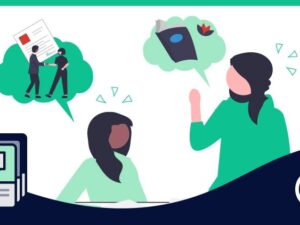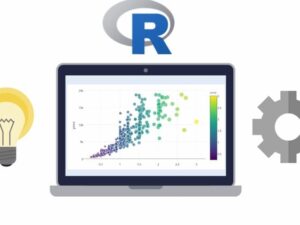Audacity: Producing & Recording with Powerful Free Software
- Description
- Curriculum
- FAQ
- Reviews
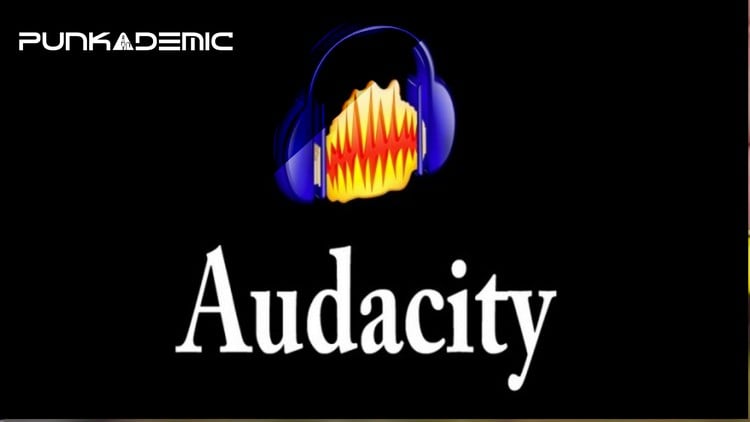
100% Answer Rate! Every single question posted to this class is answered within 24 hours by the instructor.
In this comprehensive class, we will learn the ins and outs of the powerful, open-source, and FREE software Audacity. Audacity allows for recording, editing, mastering, and mixing, and is a versatile tool for any aspiring or professional producer looking for an inexpensive way to produce high-quality tracks.
-
We will focus on the strengths of the program and look at its editing features, tools, and sample-level manipulation options. (Powerful!)
-
Use built-in techniques to generate new sounds through manipulation and synthesis
-
Explore Audacity’s built-in analysis tools for an overview of Mastering techniques.
-
Audacity’s powerful audio editing tools.
-
Using Audacity for podcast editing and production
-
Getting and installing audacity free.
BONUS:
Also included in this class is 50% discounts to all my other audio classes, including Sound Design: Synthesis, Sound Design: Sampling, Intro to Electronic Music, and Music Theory for Electronic Musicians!
J. Anthony Allen is an Ableton Certified Trainer and a Ph.D. in Music Composition and master of Electronic Sounds. His music has been heard internationally in film, radio, video games, and industrial sound, as well as the concert hall and theater.
He currently is an adjunct professor of composition at the University of St. Thomas, Macphail Academy of Music, and the CEO of Slam Academy in Minneapolis.
Praise for other classes by J. Anthony Allen:
-
“Dr. Allen does it again with his music theory for electronic musicians series. This course really opened up everything I learned from the 1st section and now I understand more about the composition side of things for music. I highly highly recommend this course to anyone!!! Really opened my eyes to many things I wasn’t aware of.”
-
“The Best Teacher Ever, who makes you understand the ins & outs of Music Theory by all mean without giving what you don’t want to know.”
-
“I have never had any formal training in music at all. Trying to learn all the notes and how everything translated was a serious challenge. After going thru this class, Dr. J has totally brought down the barriers. The content was very useful and was easy to grasp for me.”